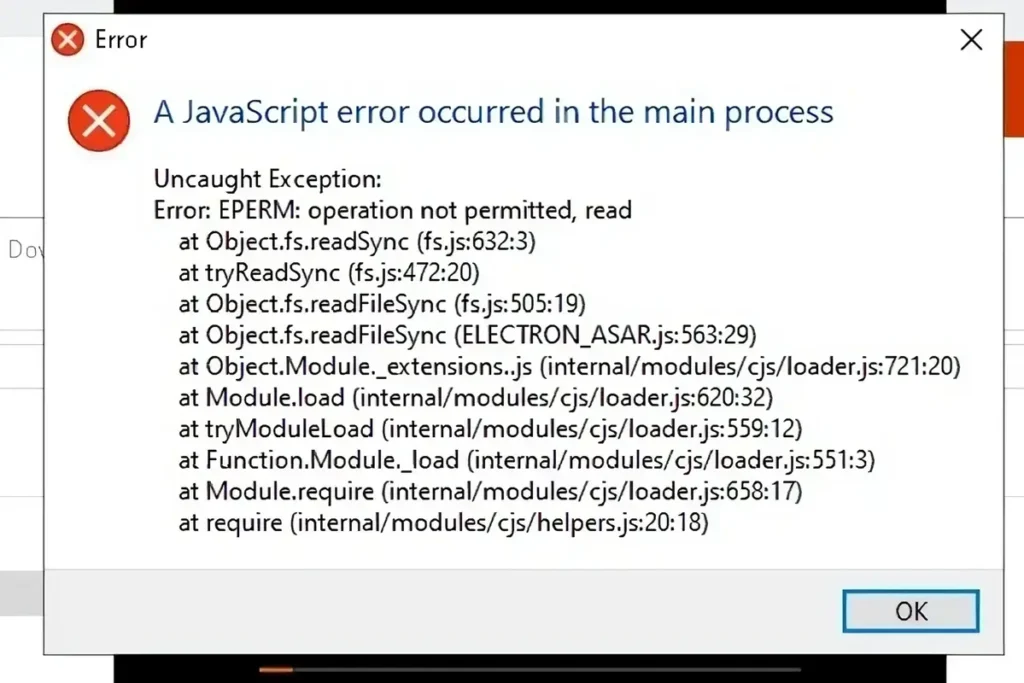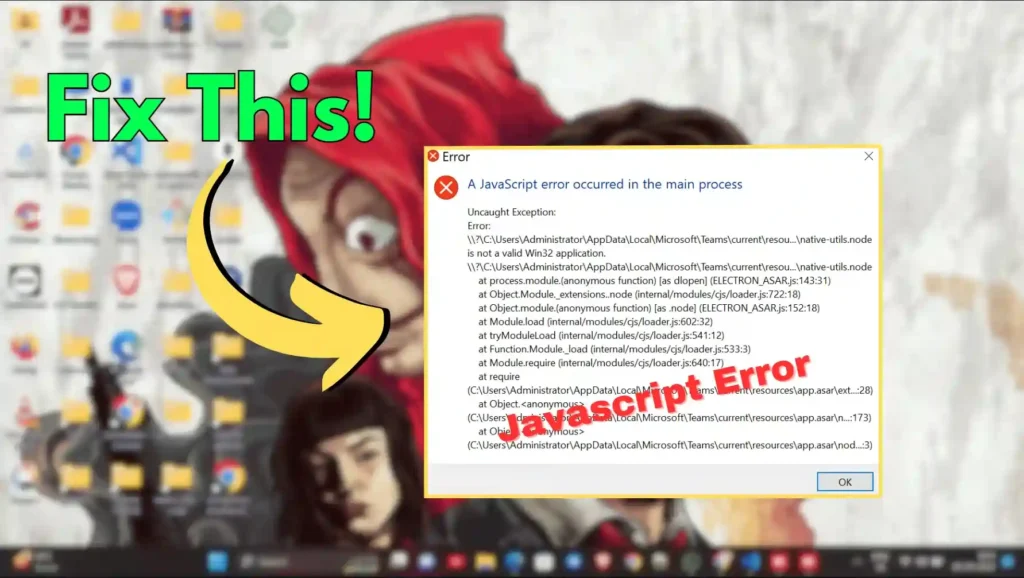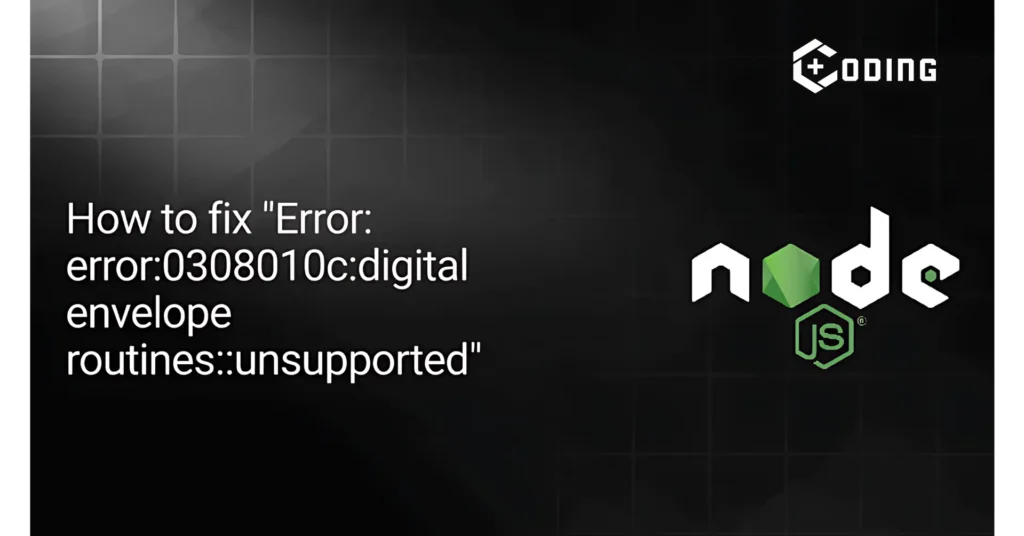On FACEIT, seeing JavaScript issues can be annoying. JavaScript errors occur when there’s an issue with the execution of JavaScript code on a website. These errors can disrupt your gameplay and hinder your overall experience on the platform.
However, with the right troubleshooting steps, you can quickly fix the FACEIT JavaScript error and get back to enjoying your favorite games. In this article, we’ll look at different ways to solve The Faceit Javascript Error.
Causes of FACEIT JavaScript Errors
Using an outdated browser may cause JavaScript compatibility issues. This can lead to errors on FACEIT. Ensure your browser is up to date to minimize these issues.
Errors may arise from specific browser extensions or add-ons interfering with JavaScript execution on FACEIT. To find the offending extension, try disabling each one individually.
Poor network or firewall settings can block communication between your browser and the FACEIT servers and can cause JavaScript errors. Check your internet connection and firewall settings to ensure smooth operation.
How to Solve FACEIT JavaScript Errors
Facing a JavaScript error on FACEIT can be a real buzzkill when you’re all set for some gaming fun. But fret not! Here are some straightforward solutions that might just do the trick:
1. Delete and Reinstall FACEIT
Some users have found success by simply deleting and reinstalling FACEIT. It’s like giving your gaming platform a fresh start!
2. Run Installer as Administrator
Running the installer as an administrator might sound like a techie move, but trust us, it’s worth a shot. Sometimes, a little admin power is all you need to kick those JavaScript errors to the curb.
3. Check Permissions
If it feels like a permission error is throwing a wrench in your gaming plans, try running FACEIT as an admin. It’s like giving it the green light to do its thing without any pesky permission hiccups.
4. Re-download FACEIT and FACEIT AC
For some users, a simple re-download of both FACEIT and FACEIT AC did the trick. But here’s the catch—make sure to uninstall all previous FACEIT components before hitting that download button again. It’s like starting fresh with a clean slate!