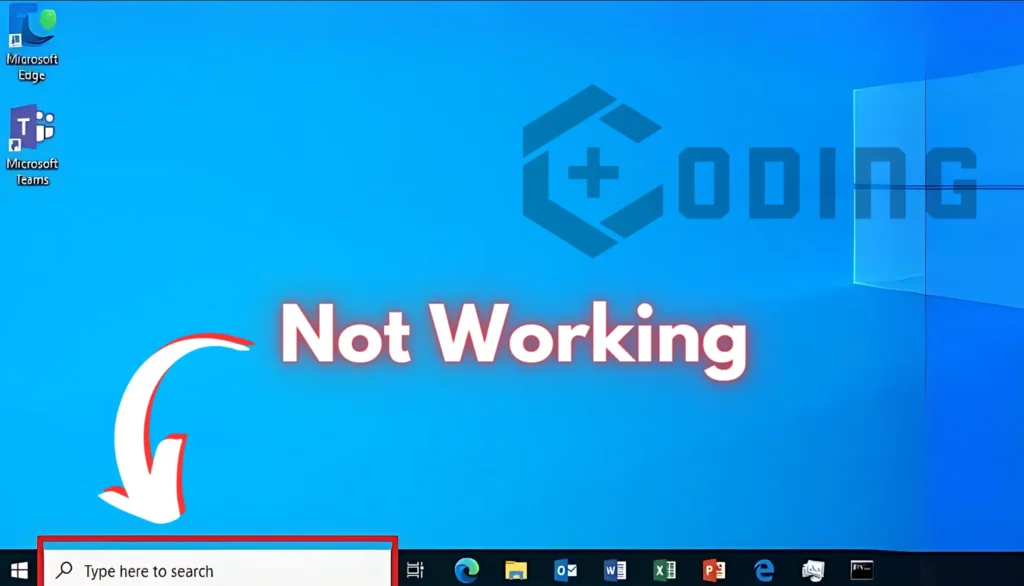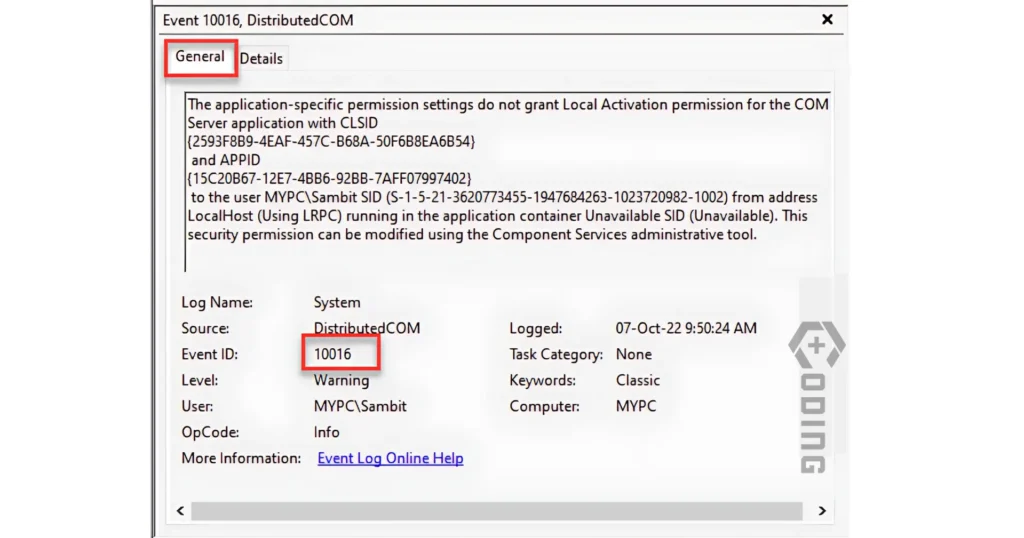When the Windows 10 search bar stops working, it means you can’t type anything into it to find files, apps, settings, or other elements on your computer. This can be annoying because it slows down your capacity to find things easily, which is one of the main reasons people use the search bar in the first place.
How To Fix Windows 10 Search Bar Not Working
Here are some solutions suggested by users on Reddit that will help you resolve this error.
Update Windows 10
Verify your computer’s software is up-to-date is important. Here are follow these steps:
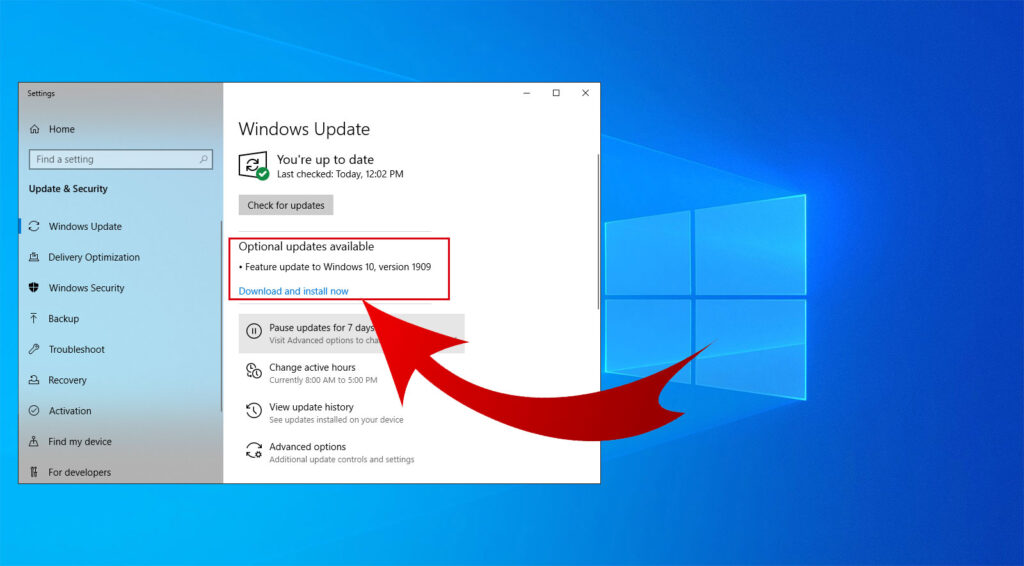
- Go to Settings.
- Click on Update & Security.
- Select Windows Update.
- Click on Check for updates.
- If there are updates available, go ahead and install them.
- If your computer asks you to restart after installing updates, confirm to do so.
Reset Cortana
Cortana, the helpful assistant in Windows, can cause problems with the search bar. To fix this:
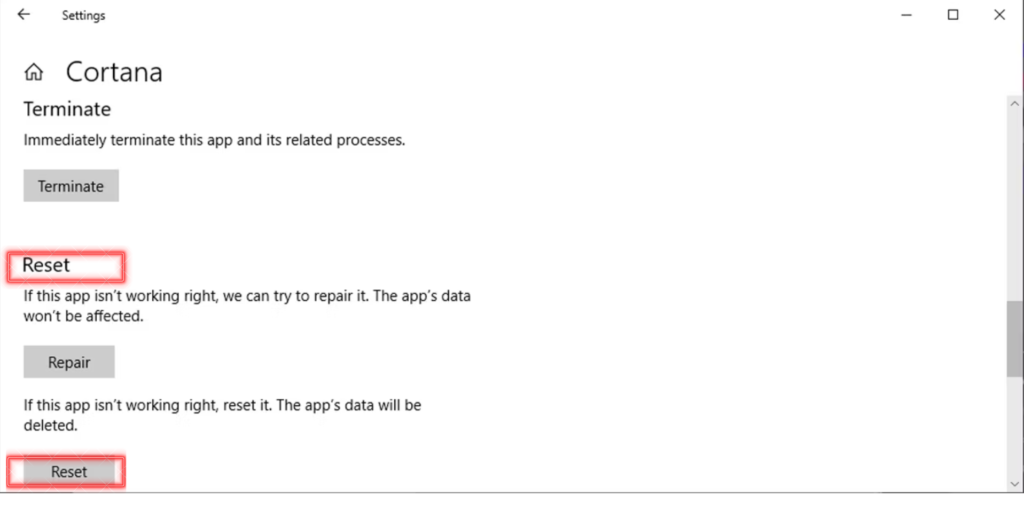
Press Ctrl + Shift + Esc to open Task Manager. Find Cortana in the list of things running on your computer. Right-click on Cortana and choose to end it. See if the search bar starts working again after you restart Cortana.
Rebuild the Search Index
Rebuilding the search index is like giving it a refresh so, it can work better and find things quicker. Here are some steps follow these:
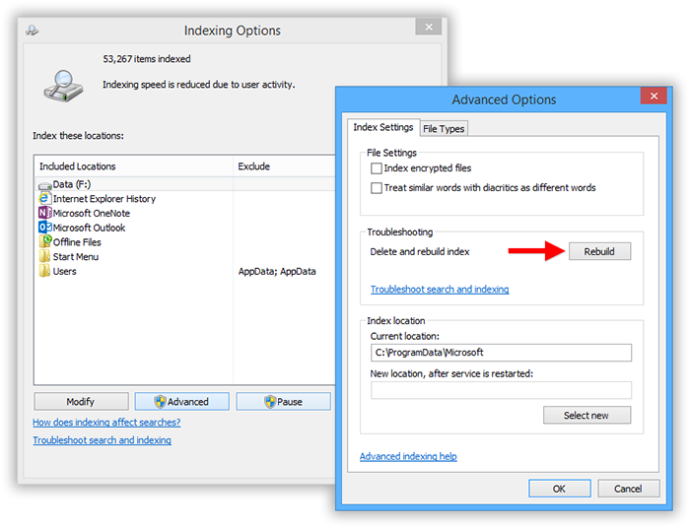
- Go to Control Panel and find Indexing Options.
- Click on Advanced.
- Look for the Troubleshooting section and click on Rebuild.
- Wait for it to finish, then check if the search bar works better.
Check Third-Party Software
The other programs you have counted on your computer can induce problems with the search feature. Try turning off any new programs you’ve installed lately and see if that helps fix the search bar issue.
Create a New User Account
Creating a new user account can help figure out if the search bar issue is only happening on your current profile.
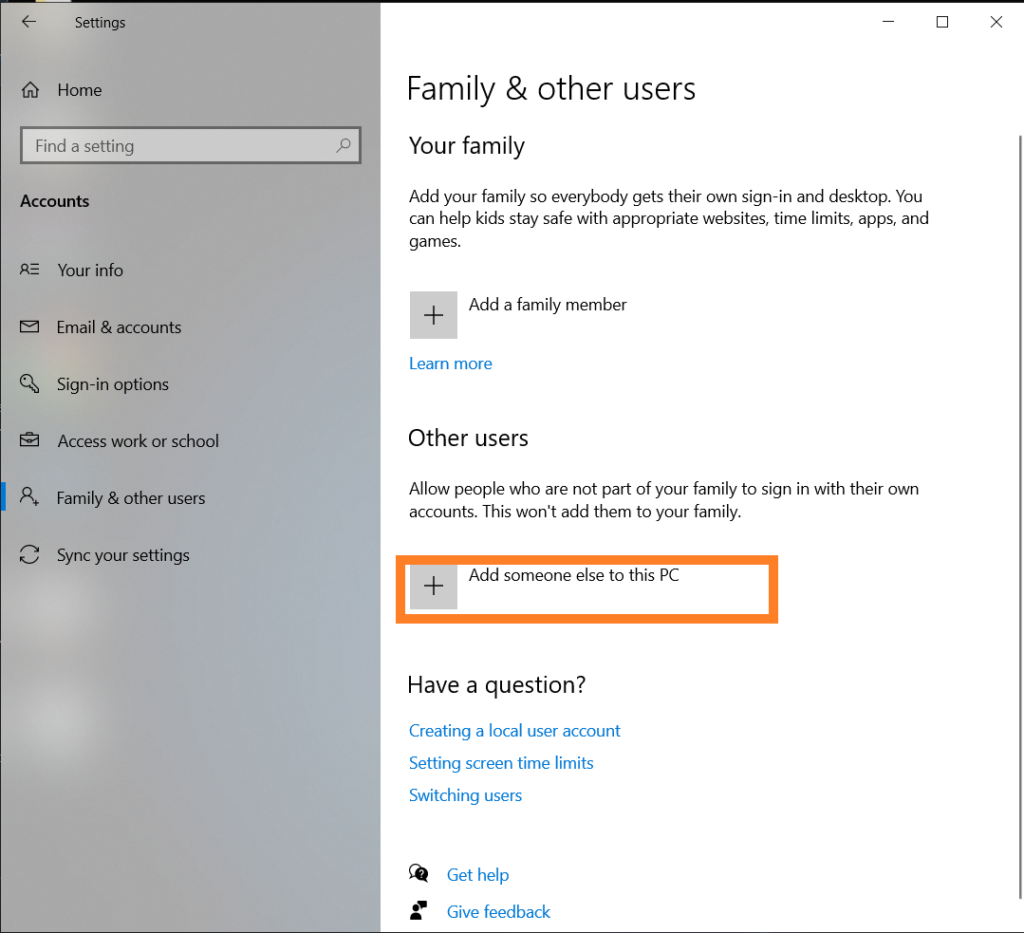
- Open Settings.
- Click on Accounts.
- Choose Family & other users.
- Click Add someone else to this PC.
- Create a new account and sign in.
- Try using the search bar on this new account to see if it works properly.