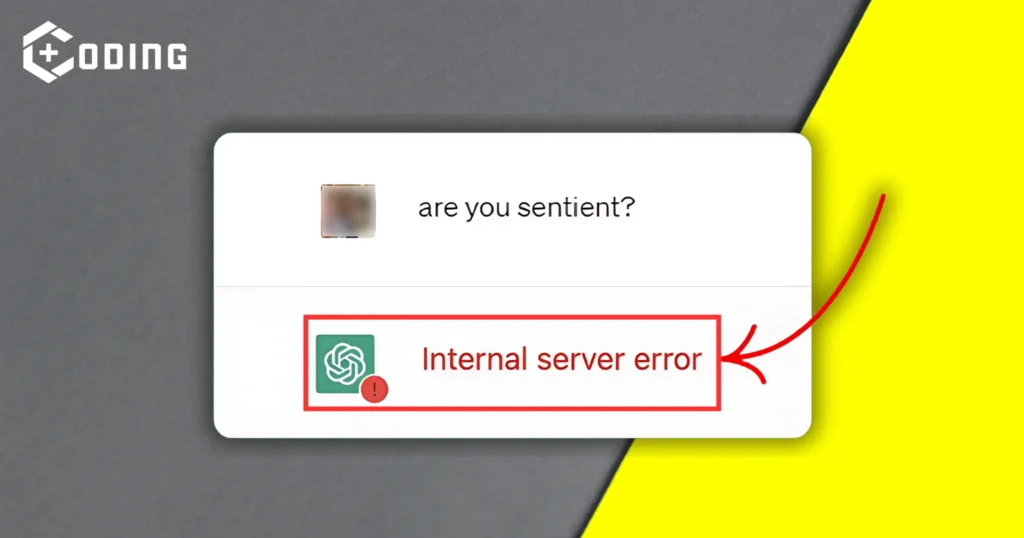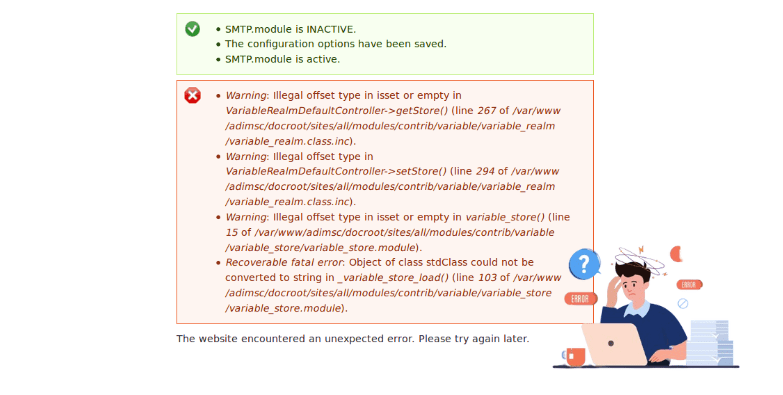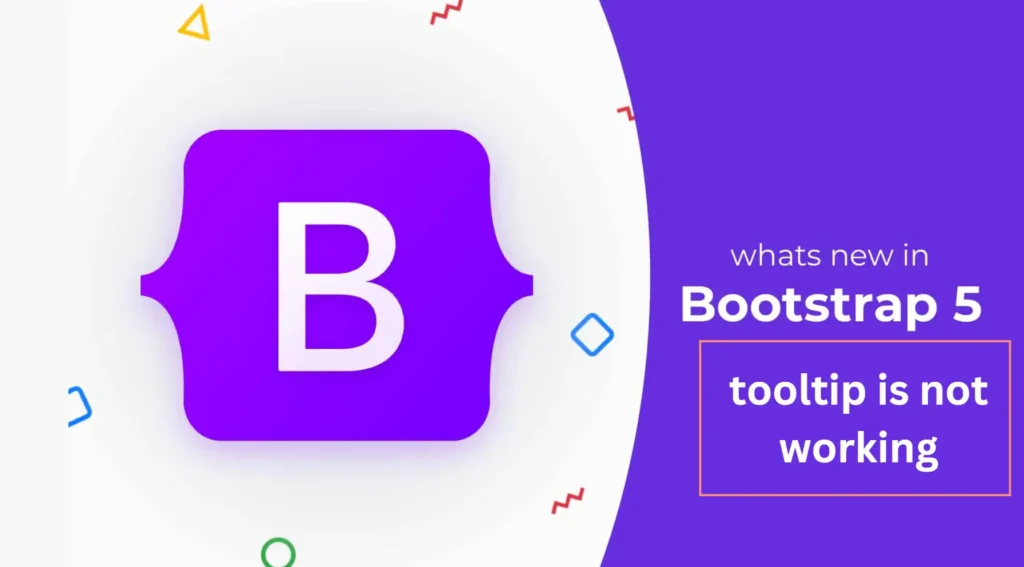ChatGPT is a high-level language model. It provides users with a platform to talk with an AI system. It is designed to help people get quick and accurate answers to their questions.
But, Sometimes many users face a “ChatGPT Unexpected Server Error” also known as an Internal Server Error on ChatGPT. In this article, we will help you to fix this error.
Why is ChatGPT showing an Unexpected Server Error?
There are several reasons why you face an unexpected server error on ChatGPT. Some of the common reasons are:
- When many users access the server at once, it can struggle to handle all the requests. This overload can cause internal server errors.
- If the server is down for maintenance or updates, it may not process user requests well. This can cause unexpected server errors because it’s unavailable.
- If you send too many requests to ChatGPT quickly, you’ll go over the limit. Then, you can encounter server errors. This is to ensure fair use and prevent overload.
- Weak or unstable internet can disrupt communication between your device and the ChatGPT server. This can lead to server errors due to data problems.
- Old info in your browser’s cache can also cause this error.
How to Fix the “ChatGPT Unexpected Server Error”
Here are some solutions to fix the ChatGPT unexpected server error issue:
1. Check OpenAI’s server status
It is important to check that OpenAI’s servers are working properly. Sometimes they need maintenance or updates, which can temporarily stop the service. You can check if everything’s okay by looking at their status page.
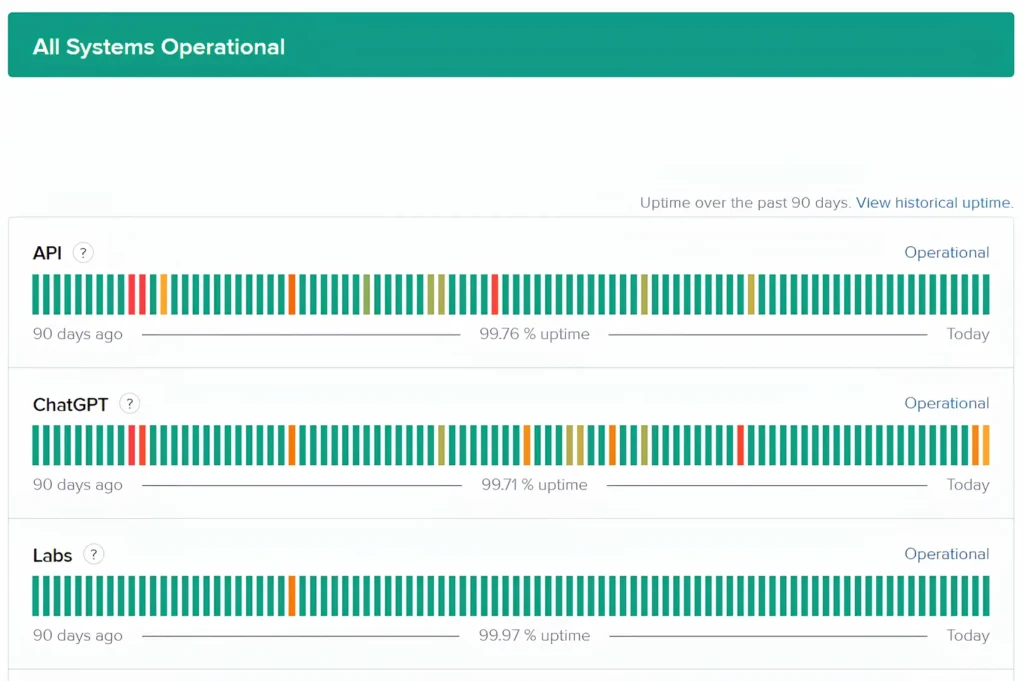
2. Check for Rate Limits
OpenAI limits the number of requests that users can make per minute to their API. You can face an unexpected server error if you have exceeded this limit. You should wait for some time and then try again.
3. Log into Your Account Again
If you’re getting internal server errors, try logging out of your ChatGPT account, closing the browser, then reopening the website and logging back in. This can fix the issue.
4. Refresh the Site
The server might not be working because of temporary connection problems. If this happens, you can try refreshing the webpage. You can do this by pressing the F5 key or clicking the Refresh button on your browser.
Read More: How To Fix Error Code 0x643