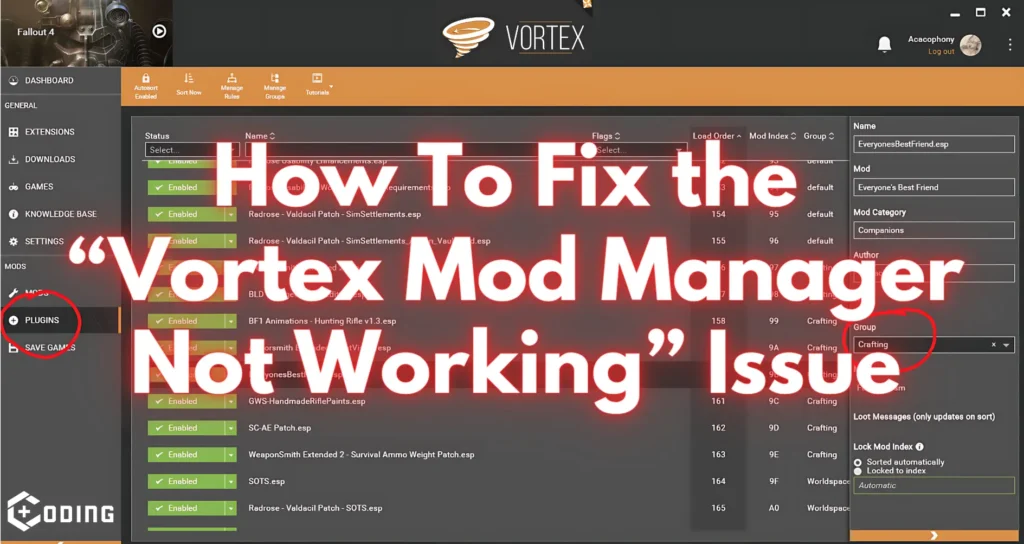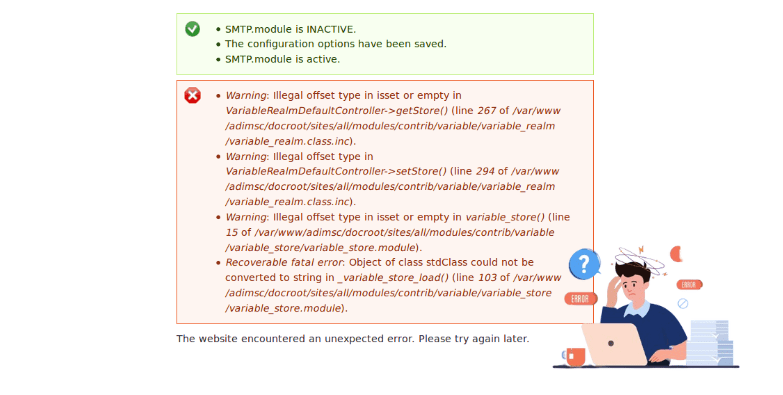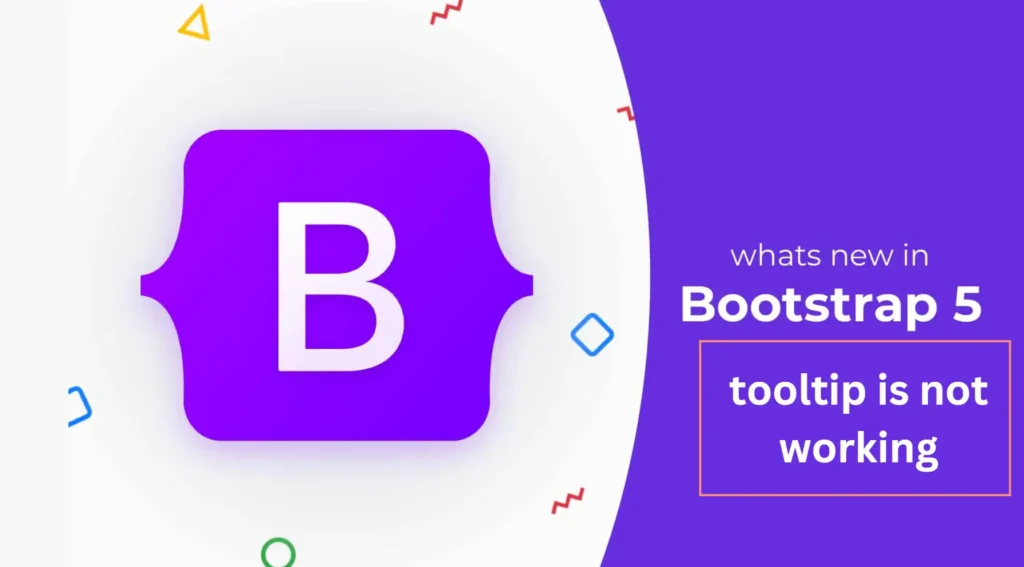Vortex Mod Manager is a good tool for gamers to mod their game but sometimes users face Mod Manager Not Working Issue. This article will guide you to fix this error.
Methods To Fix Vortex Mod Manager Not Working Issue
If you are also facing the Mod Manager Not Working issue, you can use the following methods to fix this issue easily.
1. Verify Mod Staging Folder
The Mod Staging folder must be in the same drive as the game installation. If the Mod Staging Folder is on a different drive, it will show the Mod Not Working issue. You can follow the following Steps for this.
Step 1. Open Vortex Mod Manager
Step 2. Go to Vortex Settings and Check the Path of the Mod Staging Folder.
Step 3. Move the Mod Staging Folder to the same drive as your game.
2. Install Script Extender
Some of our Mods add new scripts and cause Mod Manager Not working Issue, but it can fixed by using a Script Extender like NVSE.
Follow these Steps to set up NVSE.
Step 1. Download NVSE from the Official Website.
Step 2. Extract the downloaded Zip file in your game’s main Directory.
Step 3. Restart your game using Extender instead of the normal game.
Now your Mod Manager will run smoothly.
3. Check Deployment Method
Check if your Deployment Method is not set as Hard Link Deployment, you can try changing it to fix your Vortex Mod Manager Not working Issue.
Step 1. Open Vortex Mod Manager.
Step 2. Go to Vortex Settings and Navigate to the ‘Mods’ Tab.
Step 3. Now change Deployment Settings to Hard Link Deployment.
Step 4. Restart your game with Mod Manager.
4. Recover Broken Installation
If your installation of Vortex is Broken, you can fix this by installing the latest version and reinstalling it in Wine Prefix. You can follow the following steps to recover a broken installation.
Step 1. Uninstall your Vortex and Download the Latest Version from the Official Website.
Step 2. Reinstall Vortex in Wine Prefix.
- If You are Using the same Wine Prefix.
- Navigate to the Directory of Vortex.
- Right-click on vortex installer Exe file and select Open With Wine.
- Follow Installation Wizard Prompts to Complete Installation.
- If You are Using Lutris.
- Right-click on Vortex game inside Lutris.
- Click Run Exe Inside Wine Prefix.
- Choose Vortex Installer Exe file from your system and proceed with the installation.
5. Manual Mod Installation
If Vortex is not installing mods properly, you can try installing mods manually. You can easily install mods manually to Vortex by using the following steps.
Step 1. Download mods from the official Nexus Page.
Step 2. Launch Vortex and open Mods tab.
Step 3. Click Import and Select the mods you downloaded.
Step 4. Click on Install or Enable Button.
Step 5. After installing mods, click on Deploy button to apply changes.
Read More: How To Fix Error Code 0x643