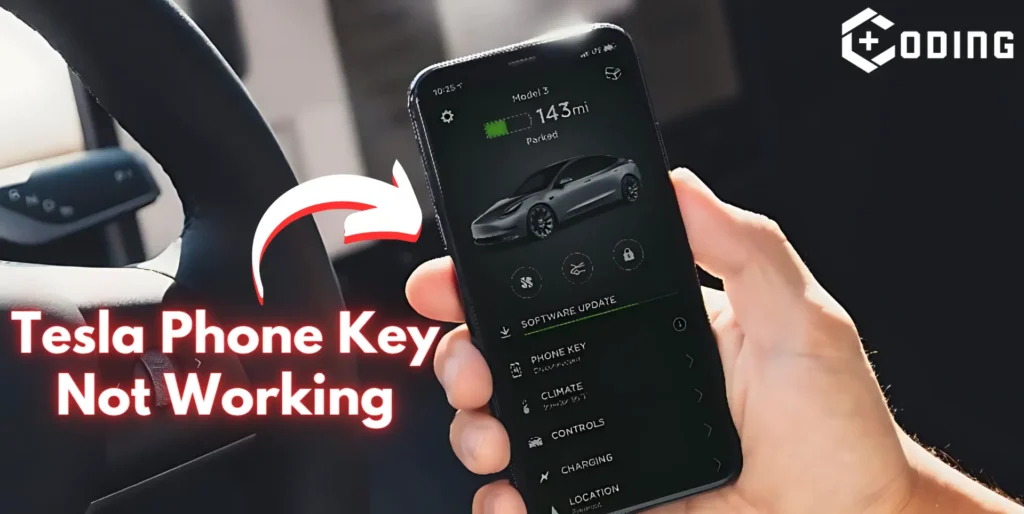The Tesla Phone Key might not work properly, like when it can’t unlock or start your car. This can happen because of updates or connection issues.
To fix it, try things like fixing Bluetooth, updating the Tesla app, or connecting your phone to the car again.
How To Fix Tesla Phone Key Not Working
Sometimes, the Tesla Phone Key might not work because of problems with the software or connecting to other devices. To fix this, you can try resetting Bluetooth connections and confirm both your phone and car have the latest updates installed.
Here are some solutions advised by users on Reddit to help you fix this error.
Phone Key Not Working After Android 13 Update
Many Tesla owners are having problems with their phone keys after updating to Android 13. If you’re one of them, try these steps:
1. Forgot the Car in Bluetooth Settings
- Go to your phone’s Bluetooth settings and forget the Tesla car.
- Do the same for the phone in the car’s Bluetooth settings.
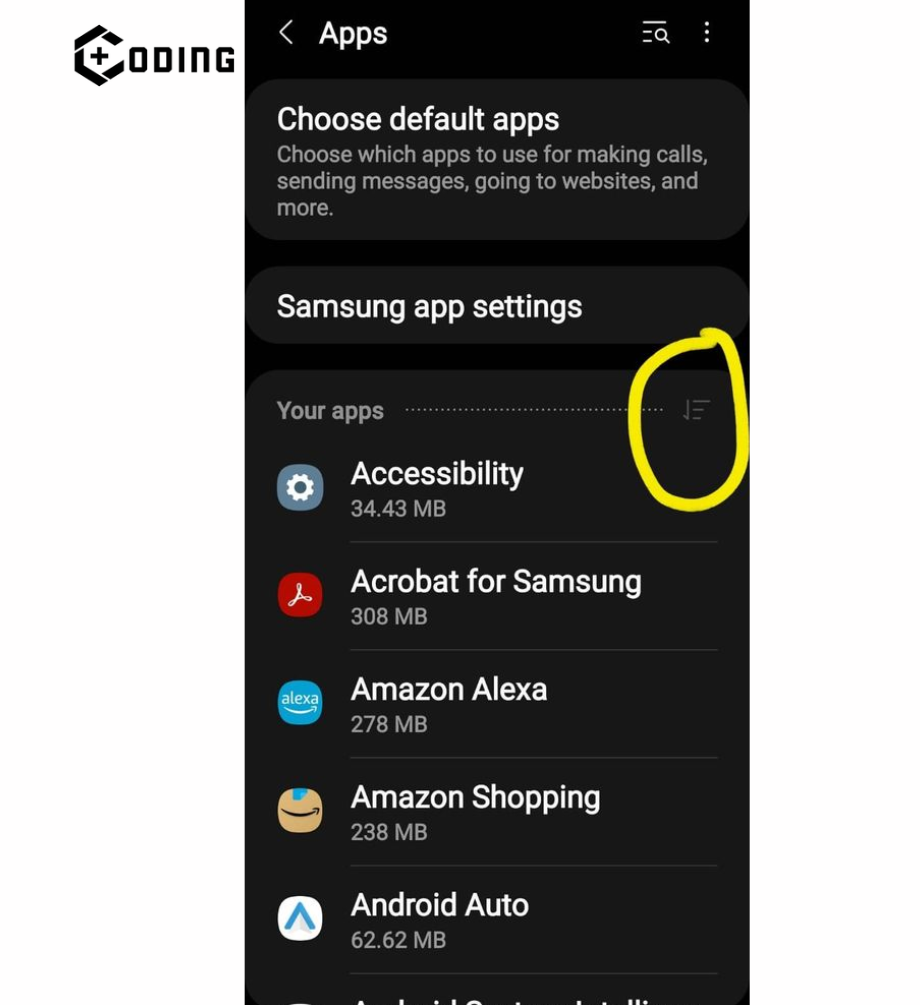
2. Reboot Your Phone and Car
- Close the Tesla app on your phone and restart it.
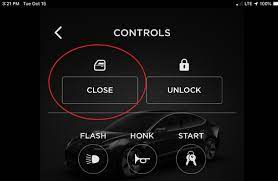
- Restart your Tesla car by holding both thumbwheels until the screen runs black.
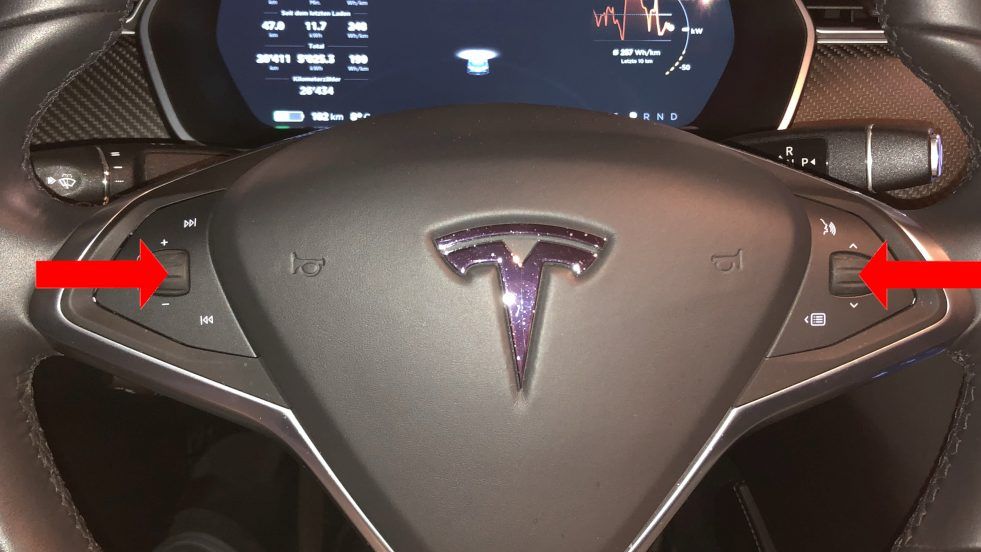
3. Re-pair Phone with Car
If your Tesla phone key is not functioning, you can try re-pairing it by reconnecting your phone to your Tesla. This means linking your phone to your car again through the car’s Bluetooth menu. It’s an easy step that could solve the problem and make your phone key work like normal again.
4. Nuclear Option (Last Resort)
- Delete the phone key in the Locks section of the car menu.
- Forget the car in the Security section of the Tesla app (click the image of the key card).
- Forget the car in the phone’s Bluetooth settings.
- Close the app and restart your phone.
- Restart the car.
- Connect the phone to the car again through the car’s Bluetooth menu.
4. Delete the App and Re-Set Up the Phone Key
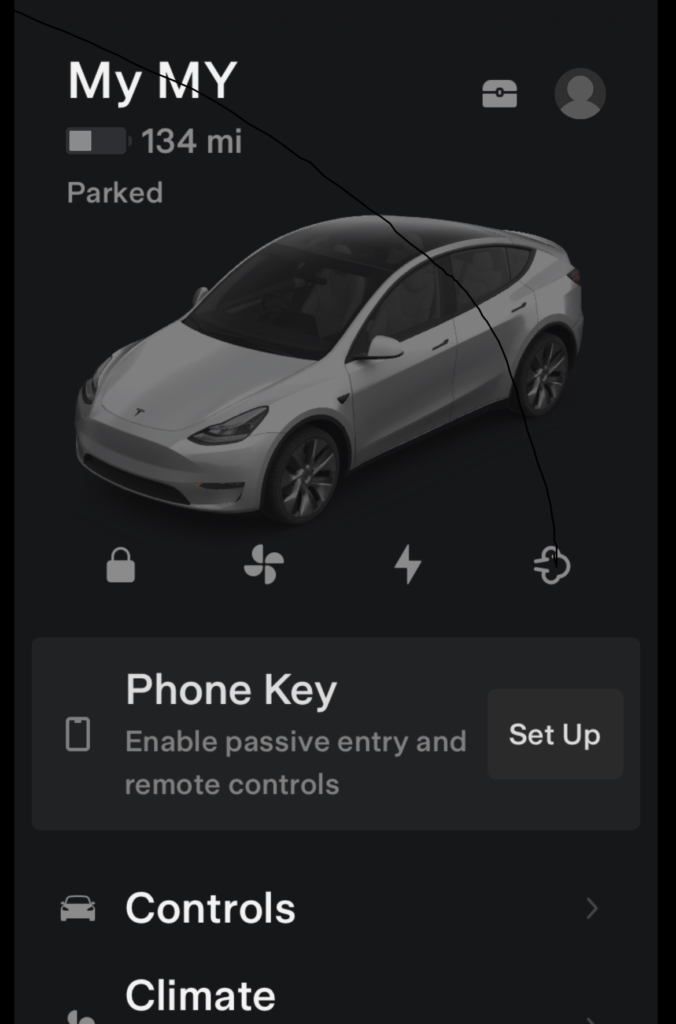
- Delete the Tesla app from your phone.
- Turn your phone off and on again.
- Install the Tesla app again.
- Set up the phone key again.
Read: How to Fix Proxy Authentication Error 2606 in OneDrive