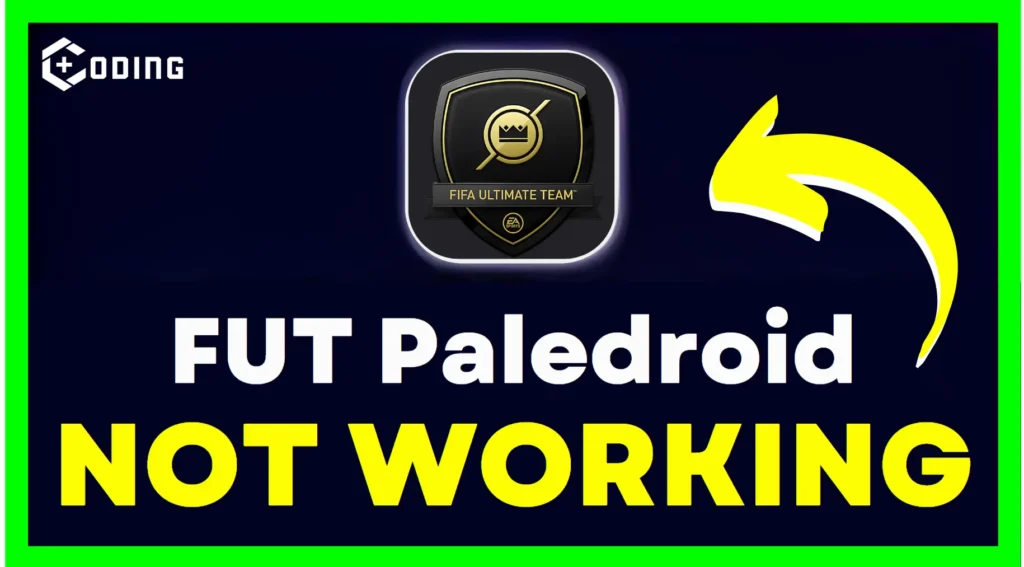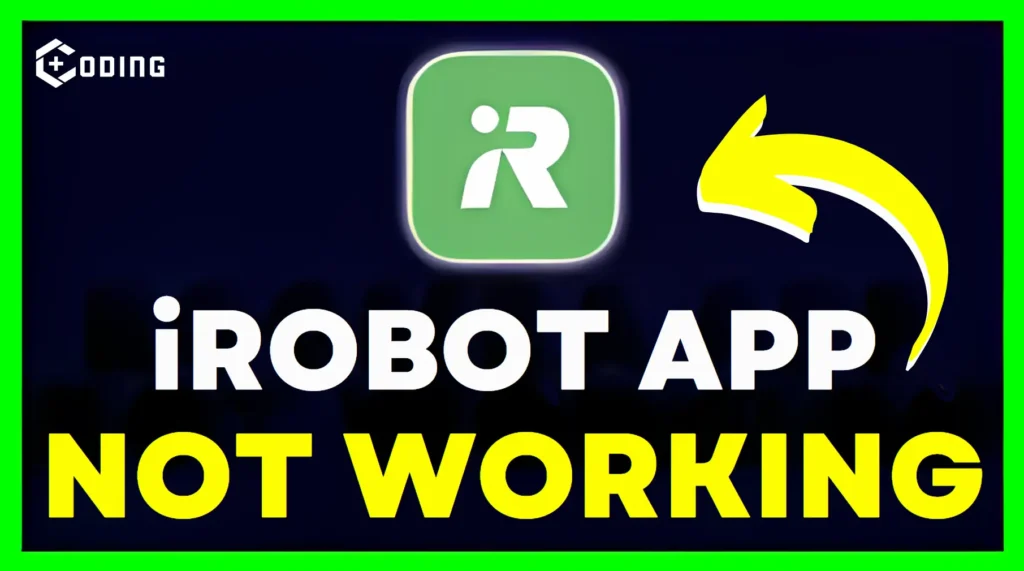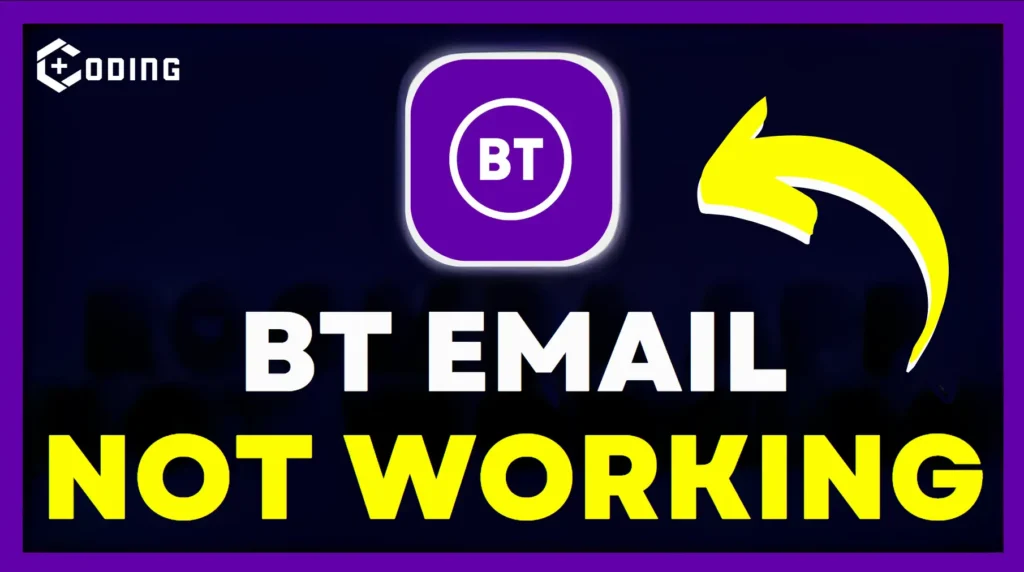FIFA Ultimate Team (FUT) fans like using extra tools to make their gaming well. One of these tools, Paledroid, has been super popular because it helps build squads and complete challenges. But lately, many people have been having problems with Paledroid not doing what it’s supposed to do.
In this article, we’ll talk about some of the issues people might have with FUT Paledroid Not Working and how to resolve them, step by step.
How To Fix FUT Paledroid Not Working
Once users log in, they can see the Paletools settings, but the squad builder part isn’t working right. This problem popped up suddenly, even though everything was fine with the tool only a few days ago.
Here are some methods advised by Reddit users to help you resolve this problem. and Here are some solutions to tackle this error and get your FUT Paledroid running smoothly.
Cause Of FUT Paledroid Not Working
| EA Updates | Recent Update |
|---|---|
| When Electronic Arts (EA) updates its apps, it can mess with other tools like Paledroid. Sometimes this is on purpose, sometimes not. When it does, the people who make Paledroid might have to resolve things so it works again. | Some people think a current update caused Paledroid to stop working. But one person said it started working again after they got the latest update, version 42. |
1. Check for Updates
- Go to your phone’s app store or the website where you downloaded Paledroid.
- Look for any updates available for Paledroid.
- If there’s an update, download and install it.
2. Reauthorize Account
- Log out: Open the Paledroid app and find the option to log out of your FIFA Ultimate Team (FUT) account.
- Log back in: After logging out, log back into your FUT account within the Paledroid app.
- Refresh connection: By logging back in, you refresh the connection between Paledroid and your FUT account. This may resolve any problems with authentication and get the app working properly again.
3. Clear Cache and Data
Follow these steps:
- Find the Settings
- Find Apps or Applications
- Select Paledroid
- Clear Cache and Data
- Then, Confirm “OK”
4. Other Options
While you’re waiting for Paledroid to start working again, you might want to try other tools for looking after your FUT squad and SBCs:
- Official FUT Web App: This is a website made by EA where you can manage your FUT squad, do SBCs, and chat with other FUT players. It might not have all the cool things Paledroid does, but it’s still a good option.
- Other Tools: Look around for different tools that are also safe to use. They might not do exactly what Paledroid does, but they can still help you play FUT smoothly.