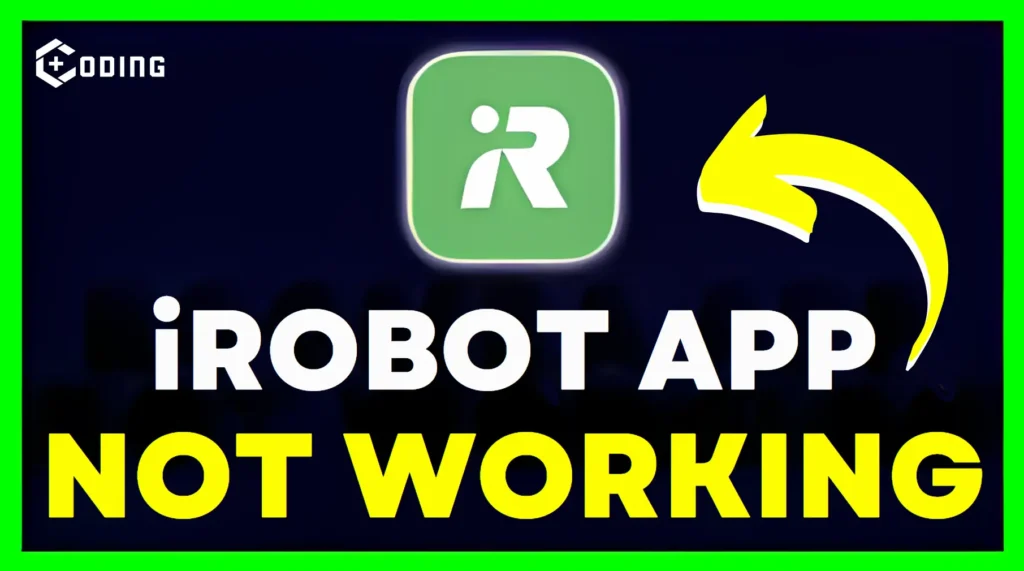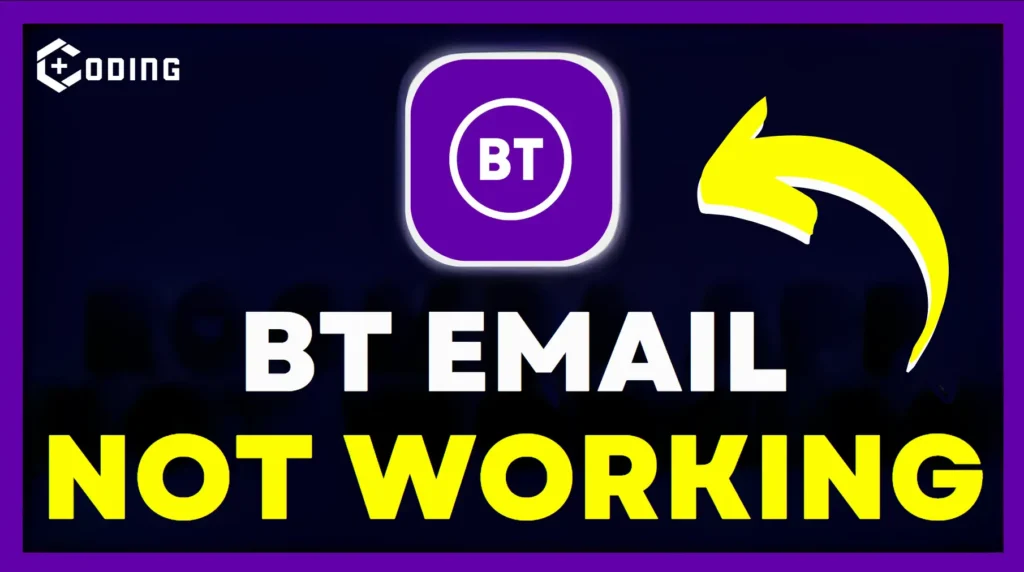The Greenlight app helps parents teach kids about money management. But, like any other app, users also face problems. This article will explain some common reasons why the Greenlight app is not working and some solutions to fix this.
How to Fix Greenlight App Not Working
There are many reasons that can cause Greenlight to stop working. The main reason is a Server down. Other reasons include Temporary loading issues, an Outdated App version, Unwanted data and cache, and an Unstable Network Connection.
You can resolve this issue with some fixes.
1. Update the App
Keep your app up to date. It is important because Developers release updates to fix bugs and improve performance. Check the Google Play Store and App Store for updates.
2. Clear Cache and Data
You should clear unwanted data and cache to ensure the Greenlight app runs smoothly.
For iOS
- Tap the Settings app on your home screen.
- Select General.
- Scroll down and tap iPhone Storage to see a list of apps and their data usage.
- Find the Greenlight app and tap it.
- Tap Offload App to remove the app but keep its documents and data.
- To reinstall, go back to the same app and tap Reinstall App.
On Android Devices
- Tap the Settings app on your home screen or app drawer.
- Scroll down and tap Apps or Applications.
- Find and tap the Greenlight app.
- Tap Storage or Storage & cache.
- Tap Clear Cache.
3. Disable VPN or Proxy
Turn off any VPN service. VPNs or proxies can cause issues with the app. You should try turning them off temporarily to check if the app works.
4. Review App Permissions
Check the Greenlight app has all the permissions it needs to work smoothly. This includes access to storage, internet, camera, and location services. Adjust these in your device’s settings if necessary.
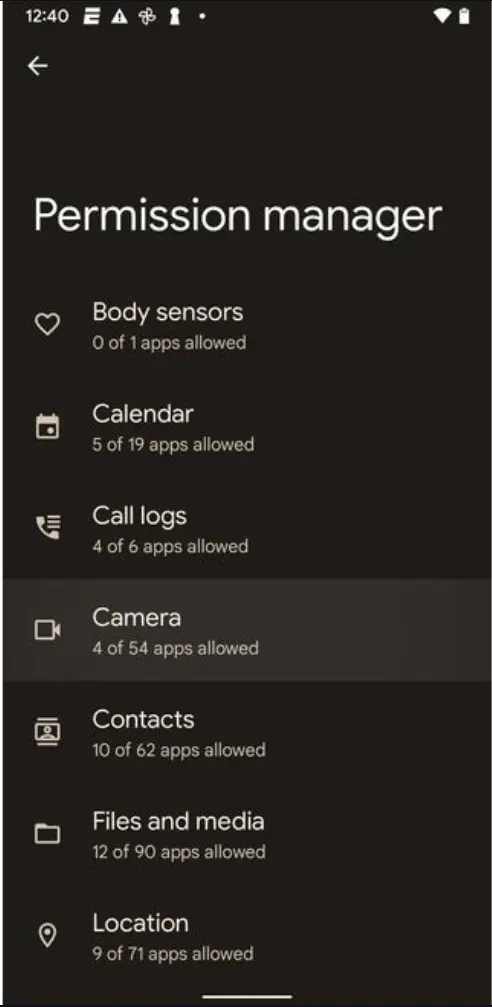
5. Check Network Connection
It is important to check if your internet connection is stable for the Greenlight app to work well. Connect to a good Wi-Fi network or have strong mobile data, if necessary.
If these steps aren’t able to solve your issue, Try contacting their Technical support.
Read more: A Running Instance Of Acrobat Has Caused An Error: Fix