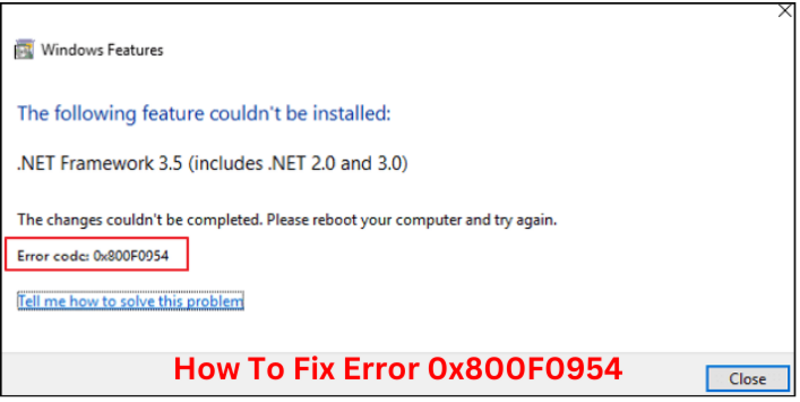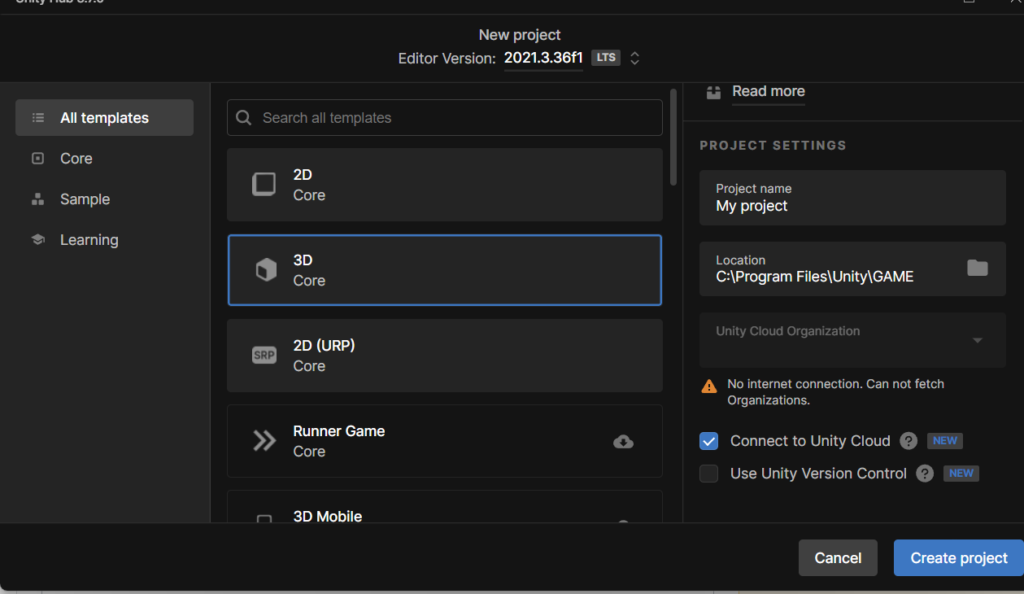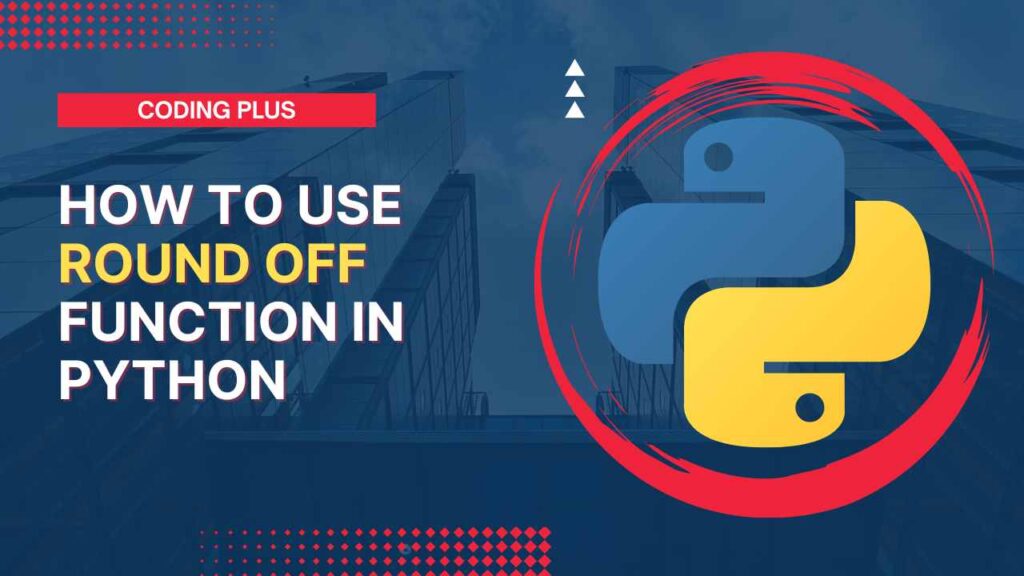Some users may receive Error 0x800f0954 when they try to install the .NET Framework 3.5 or any external Windows Updates. This article will help you to fix this issue.
How to Fix Error 0x800f0954
There are several reasons for getting this error in Windows 10. This error is due to policy editor issues, CBS logs, old .NET framework, or WSUS server. you can resolve this error using the following three easy ways.
Install .NET Framework Using PowerShell
This Error occurs when you install the .NET framework using DISM. You can fix this error by installing the .NET framework using Poweshell.
Here are the Steps to install the .Net framework using Powershell.
Step 1. Open Powershell using Run Window.
you can do this by clicking the Windows + R key to open Run Window. Type Powershell and Click on the OK button.
Step 2. In PowerShell, type Add-WindowsCapability –Online -Name NetFx3~~~~ –Source D.\sources\sxs
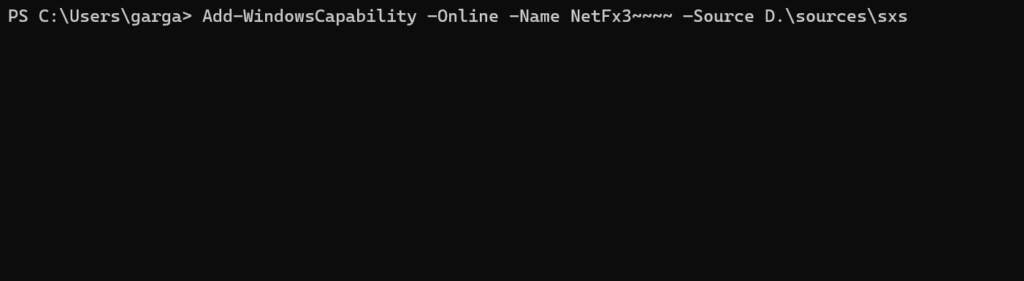
After executing the command, Restart your Computer.
Step 3. Install the .NET framework again. Now, you will not get this error again in the installation of the .NET framework.
Clean the CBS logs
DISM generates the CBS logs, resulting in 0x800f0954 Error on Windows 10. To fix this error, you can delete your CBS logs.
Follow these steps to delete your CBS logs.
Step 1. Go to location C.\Windows\Logs\CBS through Windows file explorer.
Step 2. Now, press Ctrl + A to select all files inside the CBS folder and click the delete button.
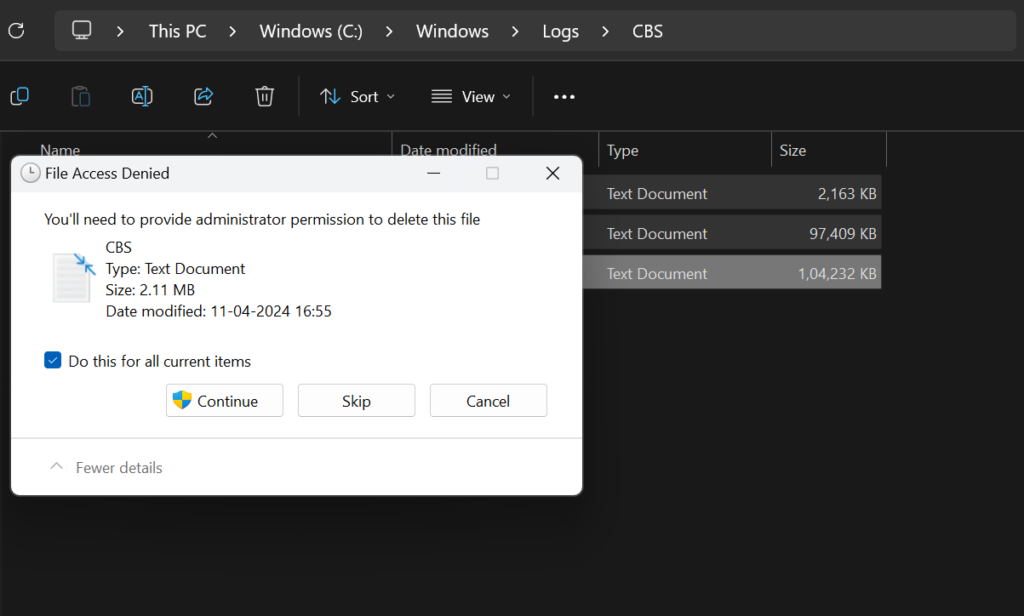
Step 3. After deleting CBS logs, You have to rerun the DISM command. Open Command Prompt and type Dism.exe /online /enable-feature /featurename.NetFX3 /source:C:\
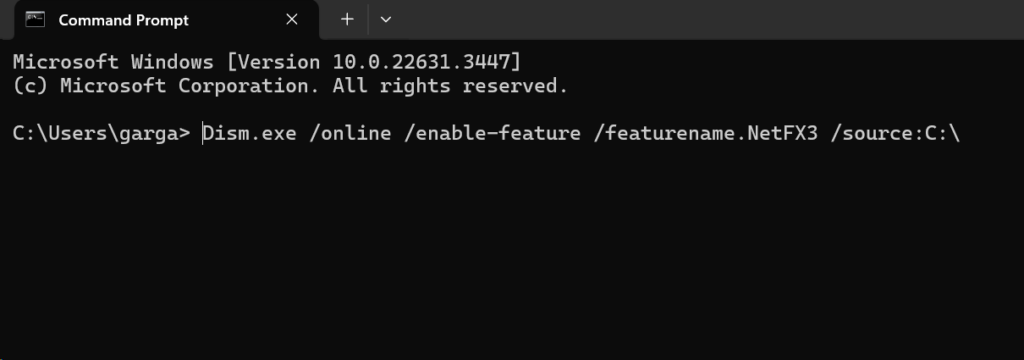
After running this command, You can install the .NET framework without Error 0x800f0954.
Run Group Policy Editor
Some features and repair content fail to download in Windows 10 due to issues in group policies. You can fix your error 0x800f0954 by amending group policies.
Follow these Steps to amend group policy.
Step 1. Open Run Window, type gpedit.msc , and click the OK button.
Step 2. Go to Computer Configuration\Administrative Templates\System location from your Local Group Policy Editor using the left side menu. You will see the system selected.
In the right-side menu, you will see Specify settings for optional component installation and component repair, double-click to open it.
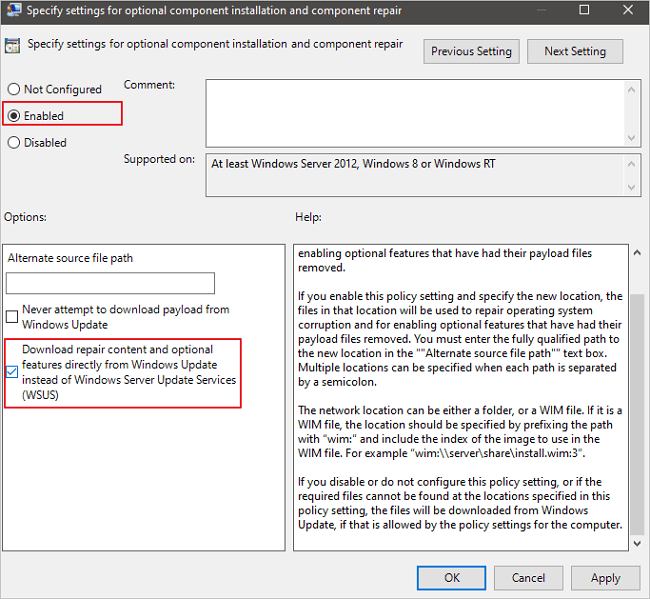
Step 3. You have to Enable the Group policy and check the Download repair Content.
Step 4. Click on the Apply button to save these changes.
Restart your Computer and you will not get Error 0x800f0954 again.
Read More: Fix “Error Constructing Handler for Request of Type MediatR.IRequestHandler”