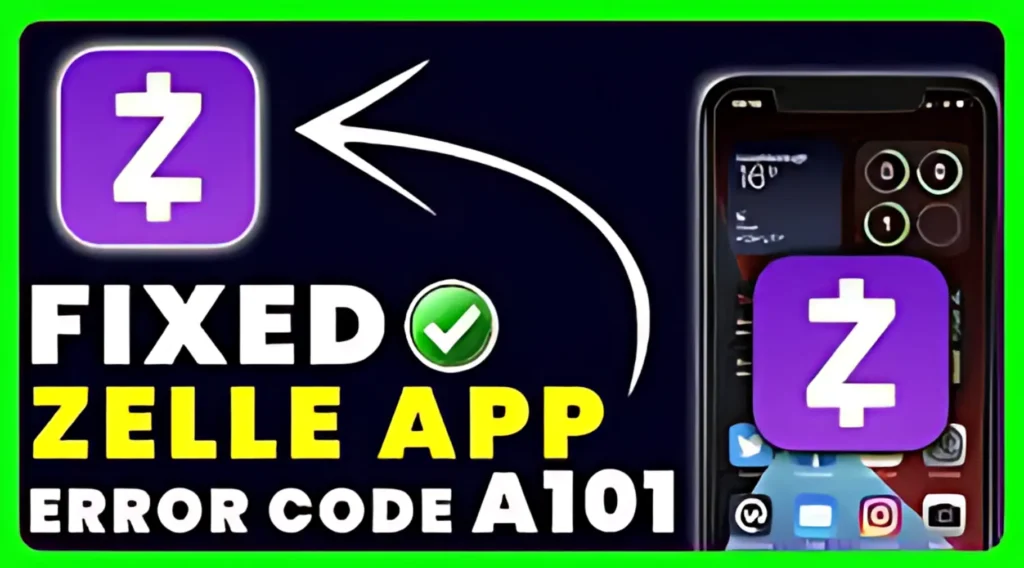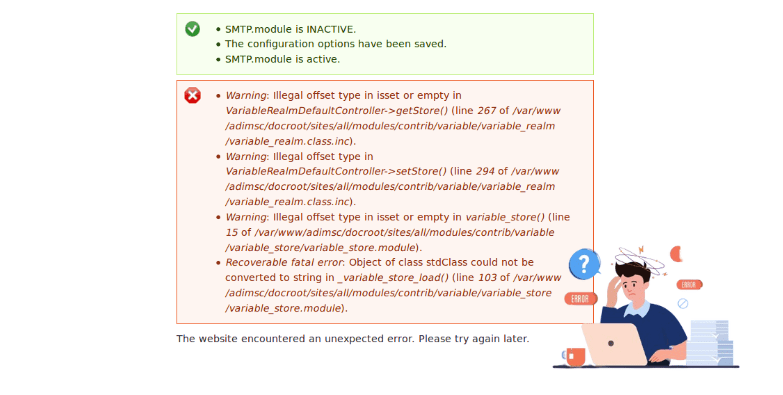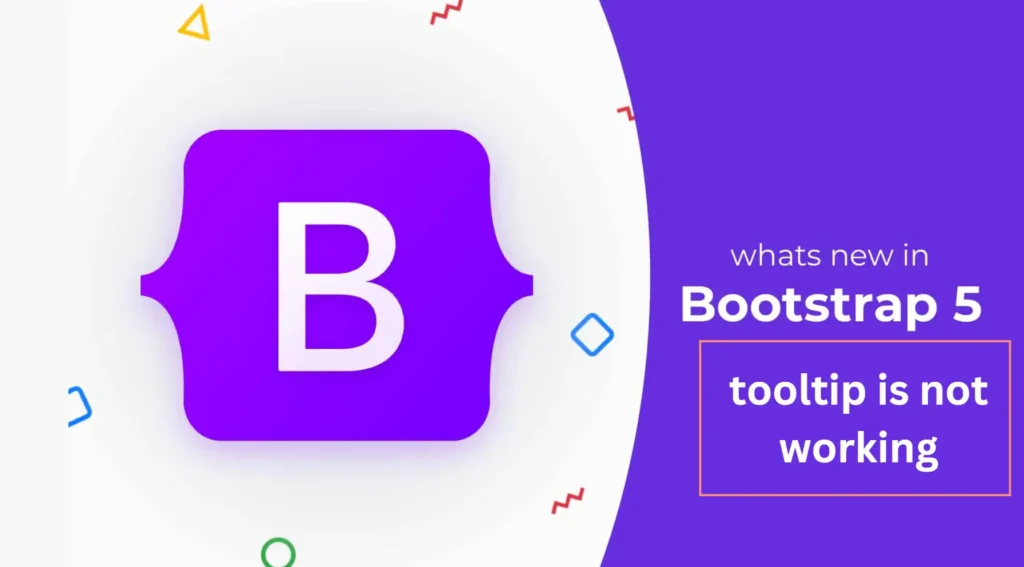Some users said they got Error A106 when they tried to use Zelle’s app. This error happens when you can’t log in, probably because of server issues, a problem with the app’s storage, network problems, or wrong network settings. Now, let’s Fix this error!
What is the Zelle Error A106?
The Zelle Error A106 pops up when you’re trying to sign in to the Zelle payments app.
This error stops you at the login page, so you can’t get into the app. That means no transactions or payments until you fix the problem.
How to Fix Zelle Error A106
Here are some solutions to fix this error:
1. Strong Internet Connection
Confirm you have a strong internet connection by running a speed test. The minimum required speed for Zelle is usually 2 to 3 Mbps.
2. Update the App to the Latest Version
Make sure you’re using the newest version of the Zelle app. Check for updates in the App Store and install if available.
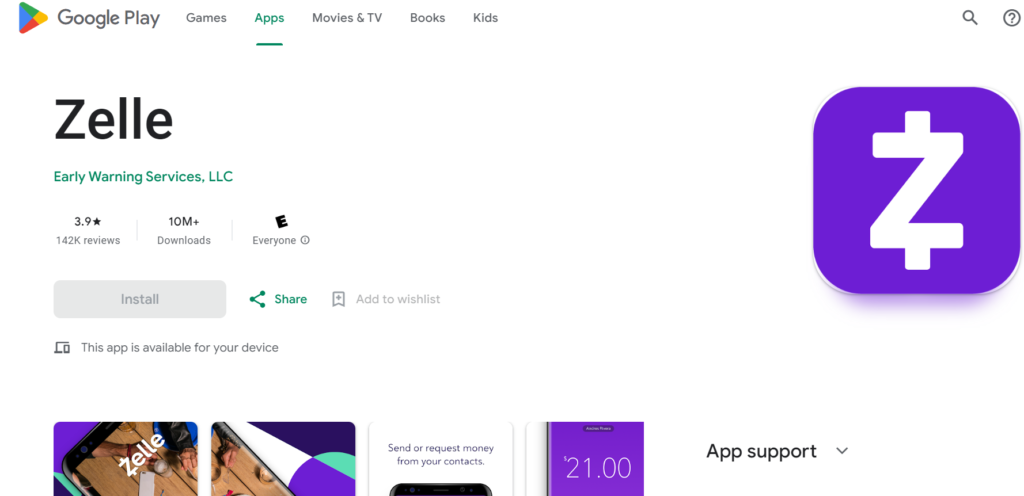
3. Reinstall the Zelle App
Sometimes, even if you’ve updated to the latest version, there could still be bugs and glitches. Reinstalling the app might easily fix these issues.
If the problem still continues, completely uninstall the app. Go to the app page, tap Delete App, and then Reinstall it from the App Store.
4. Clear the Cache Data
- Open the Settings app.
- Find the list of installed apps.
- Select the Zelle app.
- Look for the Clear Cache or similar options, and tap on them.
- Confirm, if asked.
5. Contact the Zelle Support Team
If none of the solutions mentioned above fixes your issue, the last option is to contact Zelle customer care services.
You can call them at 1-844-428-8542.
Also, you can contact Zelle through social media platforms such as Twitter, Facebook, and Instagram.
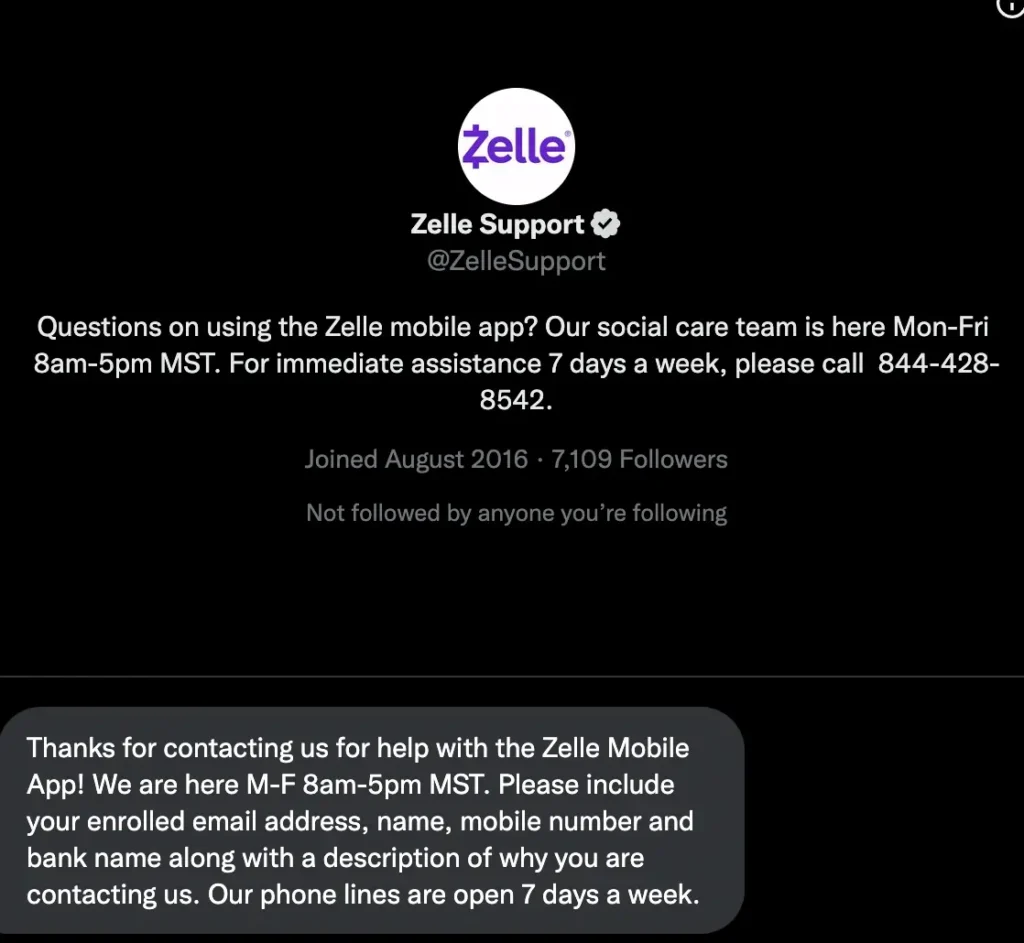
Read More: Fix Connection timed out error with smtp.gmail.com