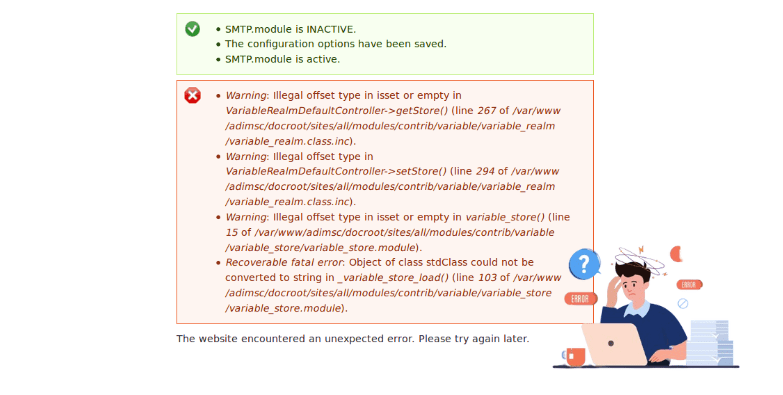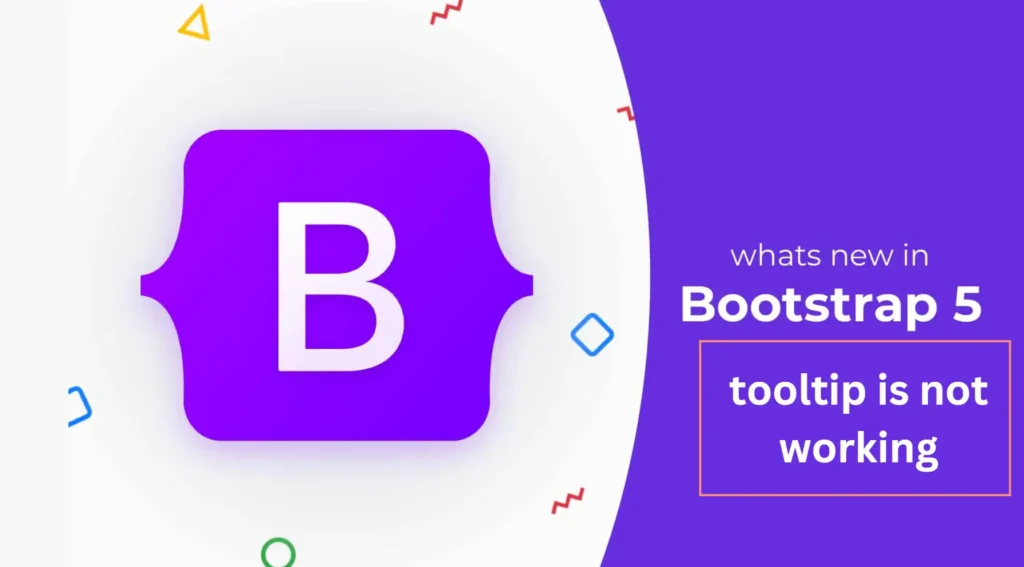M-Banking BCA error is an issue that users might face while using the mobile banking services offered by PT Bank Central Asia Tbk (BCA). This error can range from the app suddenly crashing to not being able to log in, or even trades not working properly.
This problem can be resolved easily by using some simple steps and methods.
How To Fix M-Banking BCA Error
Here are some solutions and you can easily solve this by following methods.
Common Causes of M-Banking BCA Error
| 1. Incorrectly Placed SIM Card |
| 2. Malfunctioning Applications |
| 3. Outdated Applications |
| 4. Unstable Internet Connection |
| 5. Low Operating System |
| 6. Accumulated Cache Files |
1. Reposition the SIM Card
Step 1: Check Your SIM Card
If you can’t use M-Banking BCA because of a SIM card problem, switch your main SIM card to the correct place.
Step 2: Restart Your Device
After moving your SIM card, restart your phone. This should resolve the issue and let you use M-Banking BCA again.
2. Upgrade the Operating System
If your phone has an old operating system (OS), think about getting the newest version. Newer OS versions usually have better security and work nicely with apps.
3. Clear Cache Files
here are some steps and follow these:
- Open your phone’s settings.
- Look for the option that says “Apps” or “Applications.”
- Scroll down and find the M-Banking BCA app.
- Tab on the app to open its settings.
- Find the option that says “Clear Cache” and click on it.
- Confirm that you want to clear the cache when prompted.
- Wait for the process to complete.
- Once done, restart your phone.
- Now, try using the M-Banking BCA app again. You should notice it running smoother and quicker.
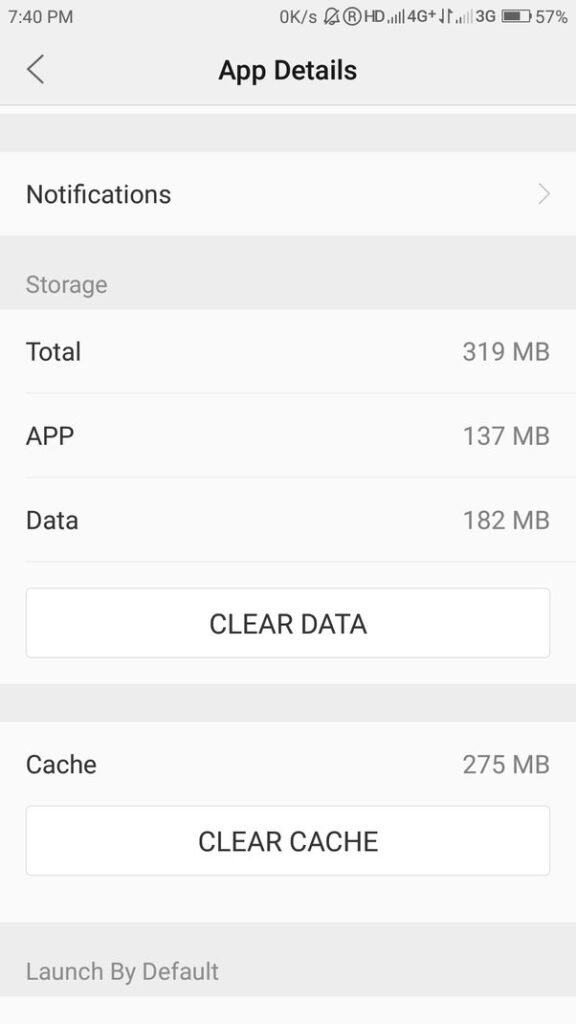
4. Update the Application
Follow these steps:
- Check for Updates
- Look for the Update Button
- Tap on Update
- Wait for the Update to Finish
- Then, restart the App
If you keep facing problems even after trying the fixes mentioned, reach out to BCA’s customer support.