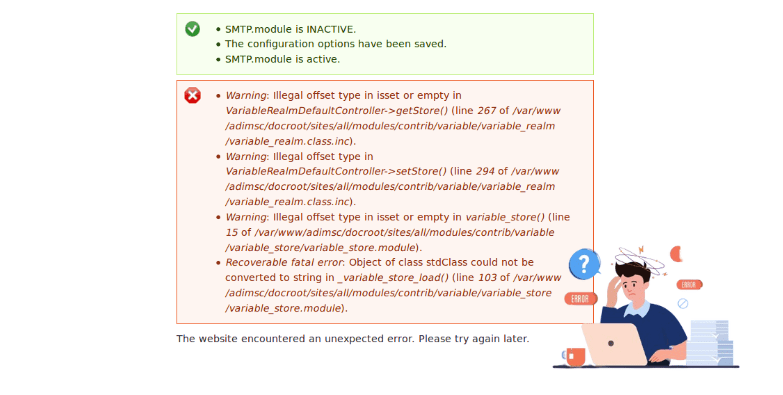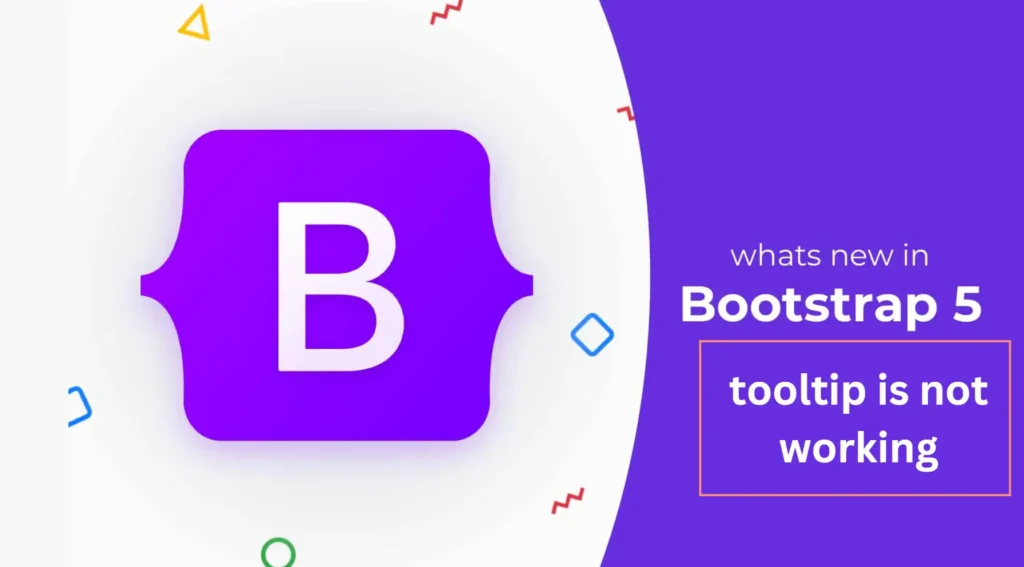LastPass is a handy tool many people use to keep their passwords safe. But sometimes it can have problems that mess up your work and make things less secure.
Here’s the article on resolving these common LastPass problems so you can get back to smoothly managing your passwords.
How To Fix LastPass Not Working Issue
LastPass might not work well because it’s not set up perfectly, browser extensions are turned off, it’s not updated, some sites have tricky settings, or the sites aren’t secure.
Some ways advised by Reddit users will help you to fix this issue. Here are some keys to tackling this error and running your LastPass smoothly.
1. Confirm LastPass is Set Up Properly
Before trying difficult solutions, confirm you’ve got the basics correct.
- Check LastPass is Installed: Double-check that you have added the LastPass tool to your browser. Look for the LastPass symbol in your browser’s toolbar.
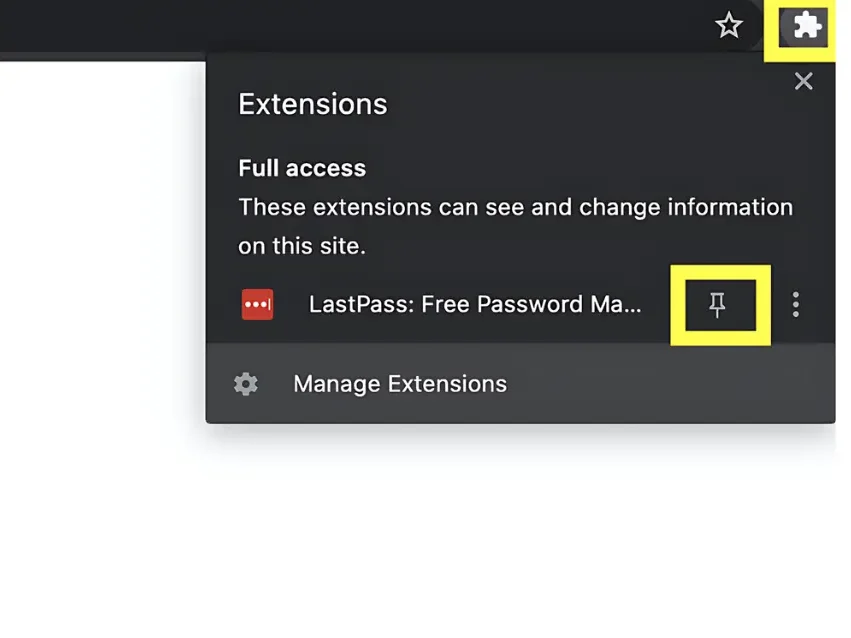
- Turn on LastPass: Confirm LastPass is switched on and ready to go in your browser settings. You want it to be active so it can help you manage your passwords smoothly.
2. Log In to LastPass
Here are some steps. Follow these:
- Step 1: Open
LastPass. - Step 2: Type in your
usernameandpassword. - Step 3: Click “
Log In” or press Enter. - Step 4: Confirm your
usernameandpasswordare correct. - Step 5: If you can log in successfully, you are good to move. If not, double-check your certifications and try again.
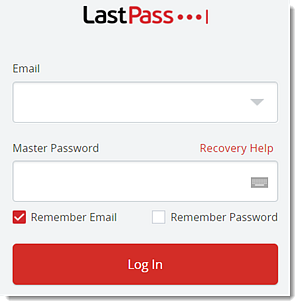
3. Verify Site-Specific Settings
- Never URL Exclusion: Confirm the website generating problem isn’t on the “Never URL” list in LastPass settings. Being on this list might stop autofill from working.
- Websites Turning Off Autofill: Some websites turn off autofill on purpose. Check if the website you’re having issues with does this.
4. Warn Before Filling Insecure Forms
Here’s a step-by-step instructions:
- Stay Safe: It’s important to keep your info secure online.
- Open LastPass: Go to LastPass on your browser.
- Settings: Find the settings or preferences. It might look like a kit or three dots.
- Security Settings: Look for security or safety settings. Click on it.
- Insecure Forms: Find the option that talks about insecure forms or sites. It might say something like “Warn Before Entering Info.”
- Turn On: If it’s off, switch it on. This will make LastPass warn you before you put any sensitive info into a site that’s not secure.
- Save Changes: Don’t forget to save your changes before you close the settings.
5. Check for Specific Site Issues
| iFrame Loading | HTTP vs. HTTPS | Flash or Silverlight |
|---|---|---|
| Look to see if the login screen pops up within an iFrame. Sometimes, LastPass behaves differently if it’s in an iFrame. | Confirm the website you’re on starts with “https://” and not only “http://“. LastPass works well on secure sites. | If the website uses Flash or Silverlight, LastPass might not work properly. Check if the site depends on these technologies. |
6. Delete and Re-Add Site Entries
Resolving messed-up site entries is easy. Only remove the site from LastPass and then add it back again. This simple trick can refresh everything and make it work properly again.
Also Read: RGE-1001 Spectrum Error: Fix