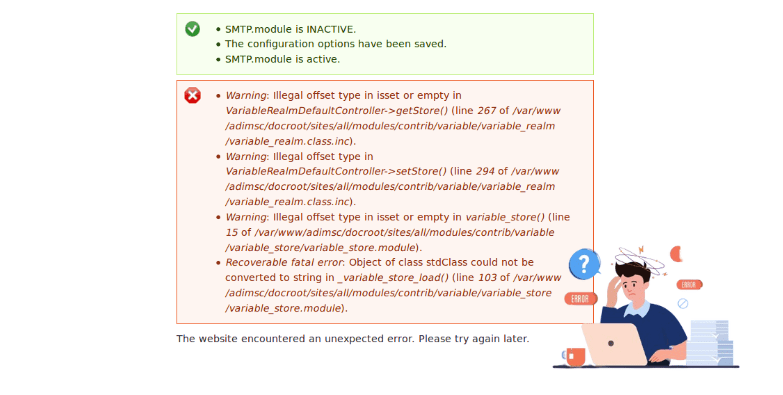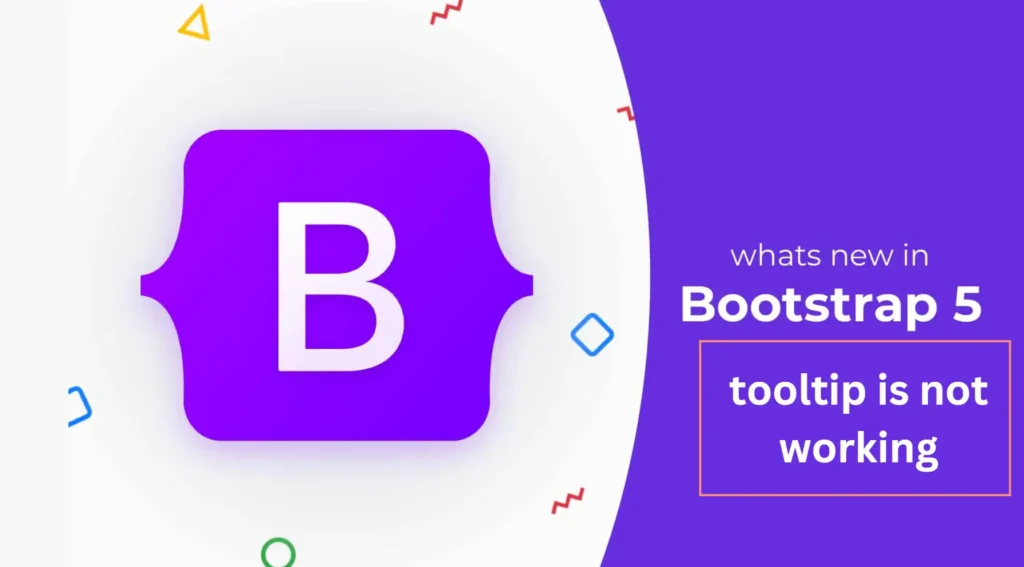The Kiwibeard error is the most common issue in Sea of Thieves. Many players encounter this problem. If you’re facing this issue, don’t worry; this article will help you solve it.
How to Fix Sea of Thieves Kiwibeard Error
Based on research on Reddit and the Microsoft community, we’ve found the best solution to help you resolve the issue. Here are the steps:
Re-link your Microsoft Account
- Go to your PS5 settings.
- Navigate to Storage.
- Select Saved Data.
- Choose PS5.
- Find Sea of Thieves (SoT) and delete its data.
- Important: Close the game and wait 3-4 minutes before linking.
- Reconnect your Microsoft account.
By following these above steps, you should be able to fix the Sea of Thieves Kiwibeard Error on PS5 without losing any of your data.
Check Sea of Thieves Server Status
If you’re experiencing the Kiwibeard error, it’s a good idea to check if the Sea of Thieves servers are causing the problem. You can do this by visiting the official Sea of Thieves website and looking for a message like ‘All systems are working as expected.’ This means the servers are fine.
Another option is to check the SoT Support Twitter account for updates on server status. You can also use Downdetetor to see if other players are reporting server issues.
If you’re still having trouble even though the servers are fine, you’ll need to reach out to support. Submit a support ticket to Rare. They’ll look into the issue with your account and figure out what’s causing it.
Also Read: Why Is Hotschedules Not Working: Fix