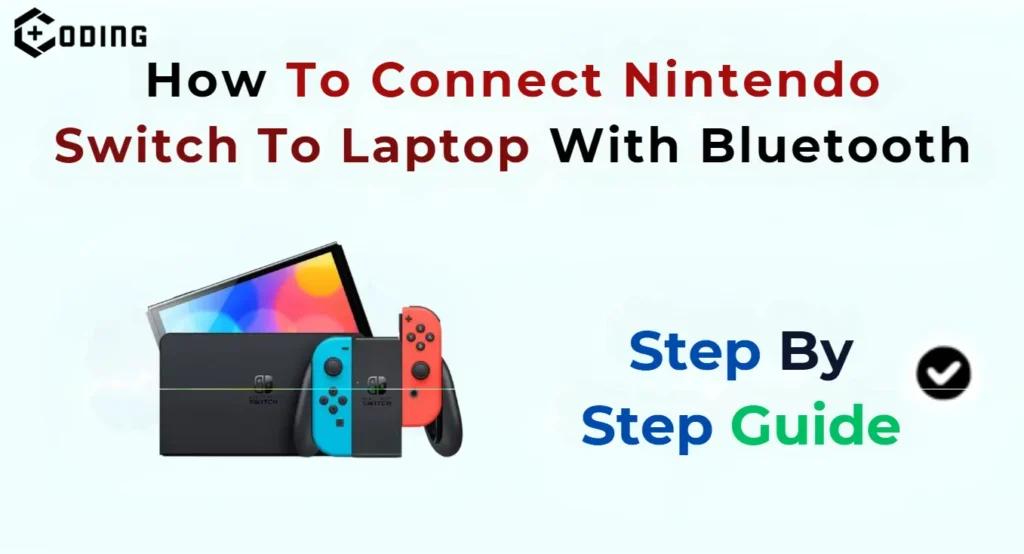Nintendo Switch is one of the best gaming console that can be connected to PC and TV as well. In Nintendo Switch, you will get Bluetooth connectivity. In this article, you will get step by step guide to connect the Nintendo Switch to PC via Bluetooth.
Steps To Connect Nintendo Switch To PC
If you also want to connect your Nintendo Switch to pc via Bluetooth, you can use the following simple steps.
1. Turn On Bluetooth On Laptop
Firstly, ensure that the Bluetooth of your laptop is turned on. Navigate to Start > Devices > Bluetooth, and turn it On.
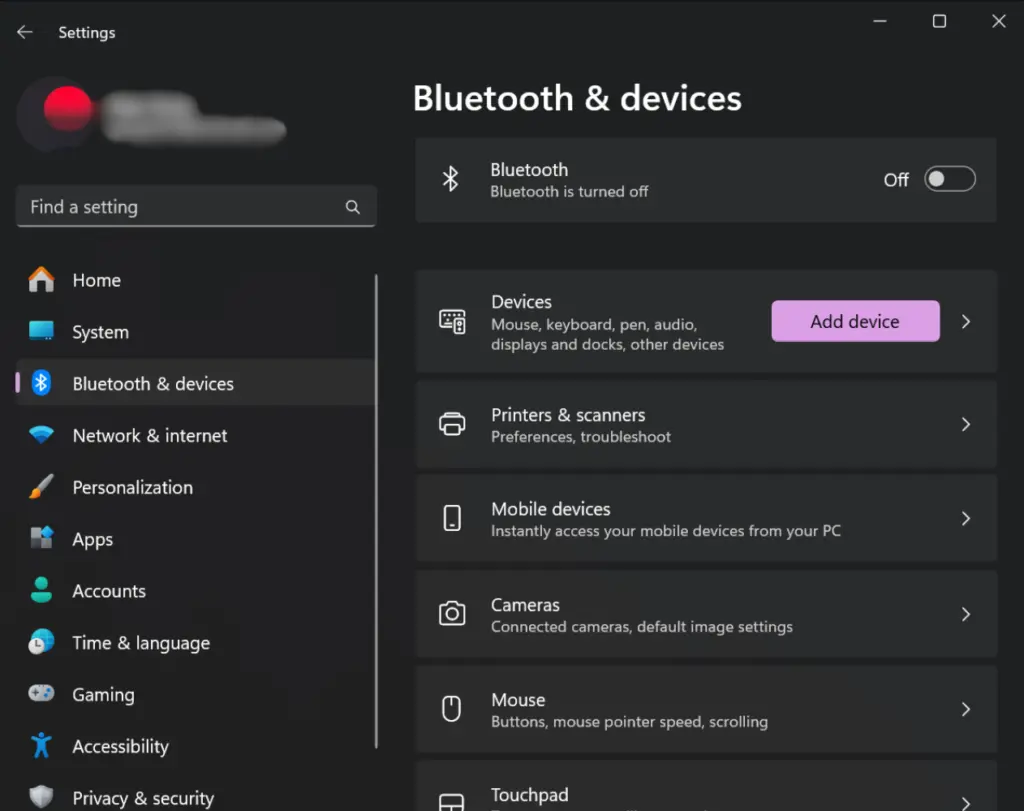
2. Sync Joy-Con Controllers
If the Bluetooth of your laptop is turned On, Sync your Joy-Con Controller with the laptop. Hold the sync button on the Joy-Con Controller until the four lights start flashing.
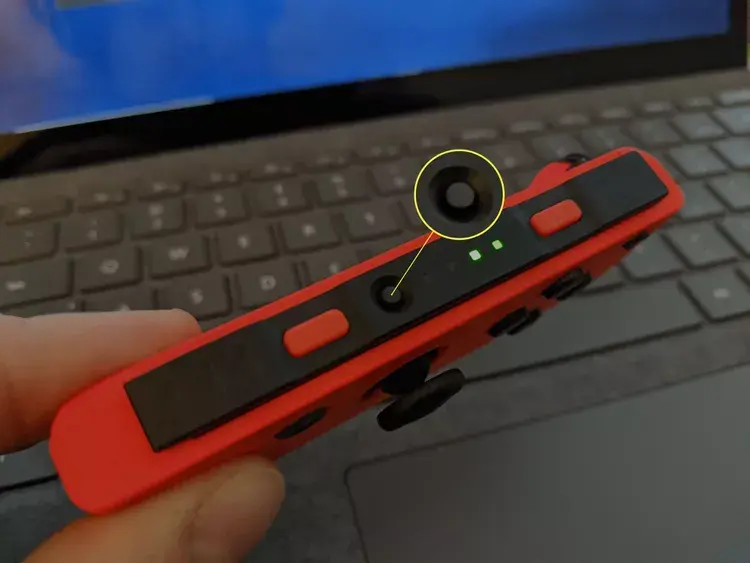
3. Pair Joy-Con Controllers with Laptop
After Syncing the Joy-Con Controller with the laptop. Follow these steps to connect the Nintendo Switch Joy-Con to your laptop.
- Navigate to the Bluetooth Settings on your Laptop
- Click on Add Other Bluetooth Devices.
- You will see Joy-Con Controller listed in available devices.
- Select Joy-Con (L) to pair the left Joy-Con Controller with your laptop.
- Repeat the same process to connect the right Joy-Con Controller.
4. Overcome Audio Limitation
Nintendo Switch can’t initially detect PC audio devices. If you want to overcome this problem, you can download and launch a specific program from Microsoft Store.
Now click the open connection on the Nintendo Switch device listed in the program.
Read More: Why are YouTube subtitles Not Working?