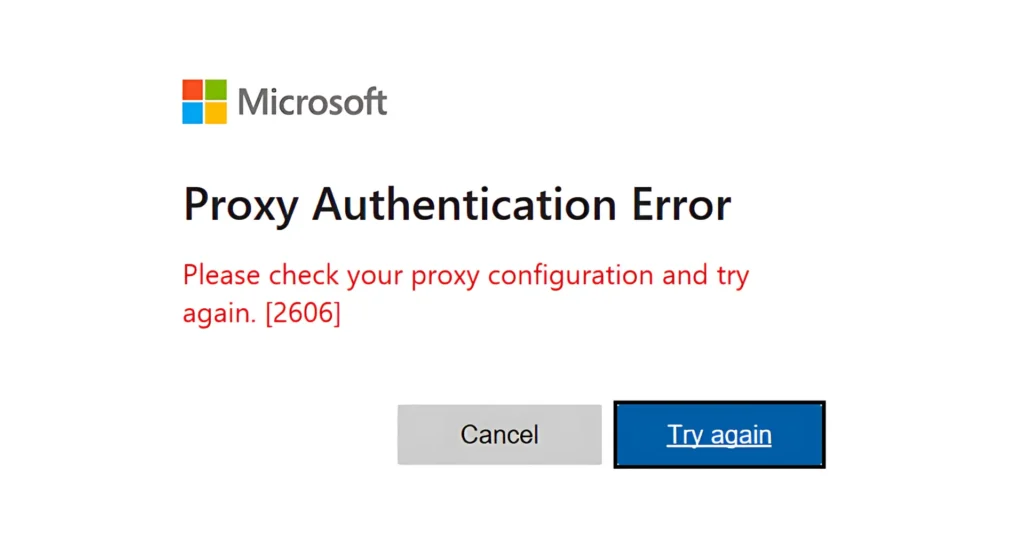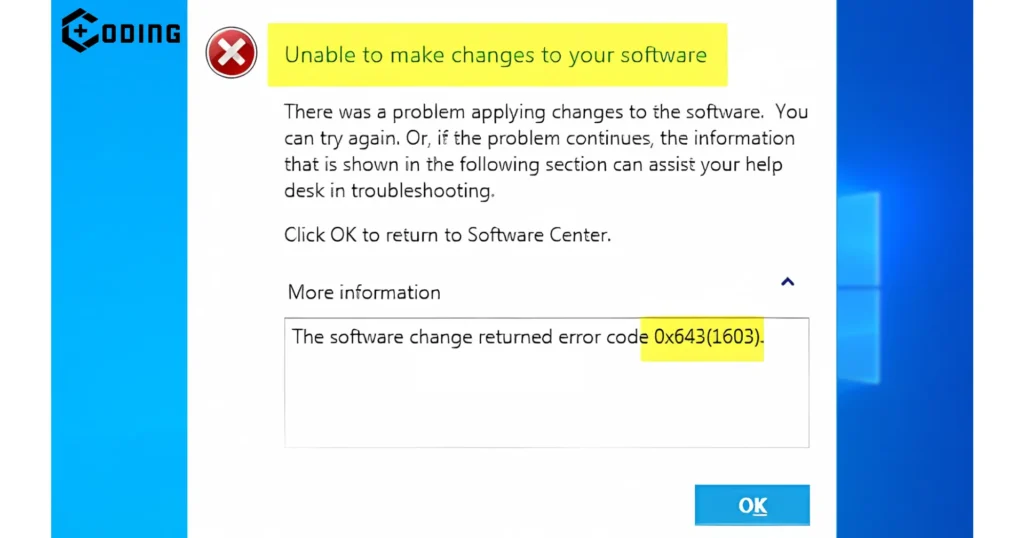Error 2606, also known as the “proxy authentication” error, signifies that the proxy server requires valid credentials for authentication before granting access to the requested resource.
In the digital world, users often see issues like Proxy Authentication Error 2606. In this article, We will help you to resolve this Proxy error.
What Is Proxy Authentication?
A Proxy serves as a middleman between a user’s device and the internet, facilitating requests both from the user to the internet and vice versa. Also, it makes you more anonymous and secure by adding an extra layer of protection.
Authentication is the process of verifying the identity of a user or device attempting to access a network or service. It assures that only authorized individuals or entities can gain entry.
Fixes for Proxy Authentication Error 2606:
You should know the reason why it’s happening. There are several factors that can trigger error 2606. These include wrong proxy settings, expired credentials, network issues, and misconfigured proxy servers. it is important to know the main cause for resolving the error effectively.
Here are some fixes to resolve this issue
1. Check Proxy Settings:
- Click on the Start menu, then select “Setting“.
- In the Settings menu, select “Network & Internet.”
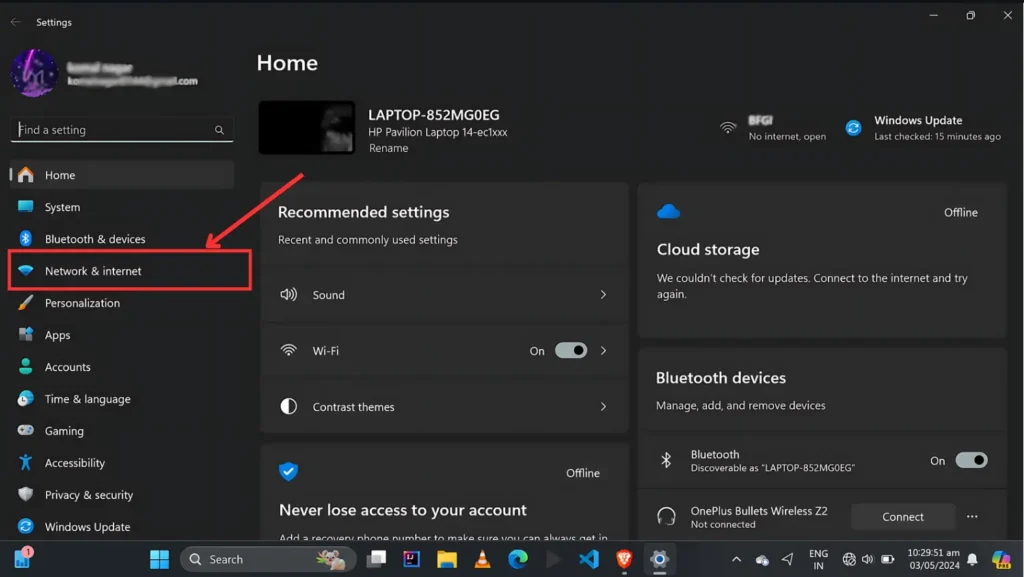
- Scroll down and click on “Proxy” in the left-hand menu.
- Under the “Automatic proxy setup” section, toggle the switch to enable “Automatically detect settings.”
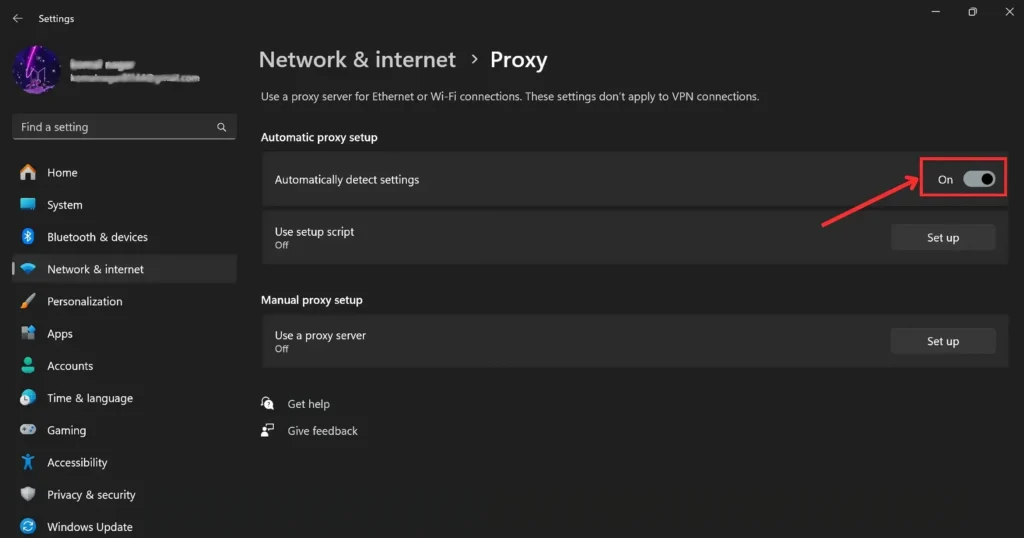
- Close the Settings window, and Restart your device to apply the changes.
2. Restart Proxy Server:
It is important to check your proxy settings in your browser or application to confirm that they are correct and set up properly. Restart your proxy server and check if it solves the issue, else try out the next solution.
3. Verify Credentials:
Check if your username and password for proxy authentication are accurate and they are up-to-date. Try resetting your password and refreshing the login page.
Read More: Fix The Error Code U533 on Ticketmaster