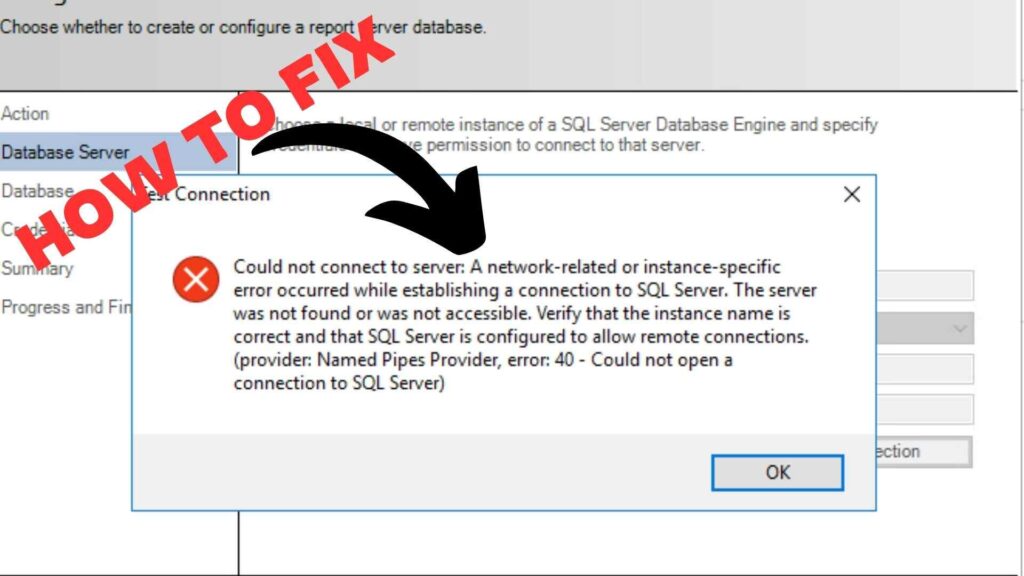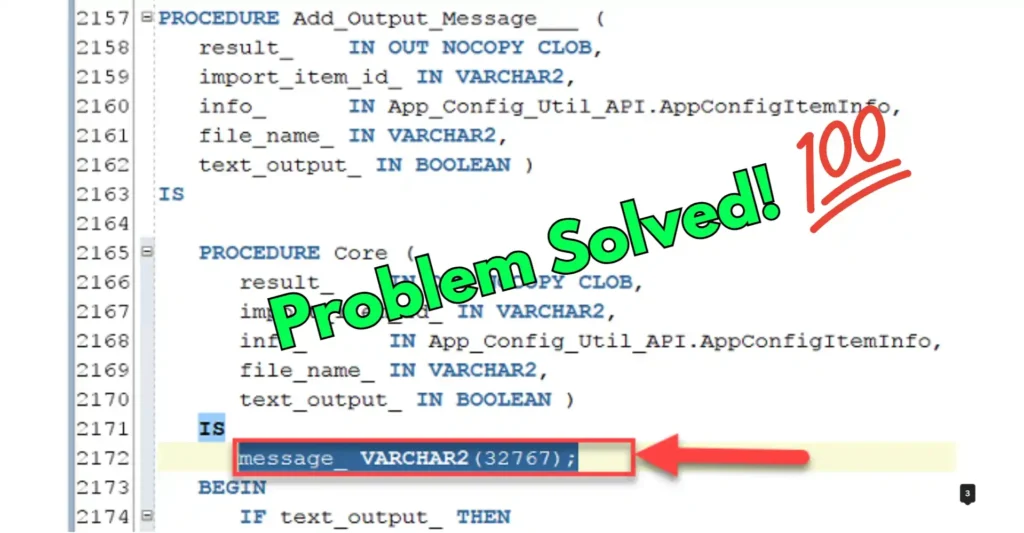Error 40, called Named Pipes Provider Error, is something that happens a lot with SQL Server. It means SQL Server can’t connect to the program you’re using. This usually happens because of a problem with the network or how SQL Server is set up.
The exact message might be a bit different depending on what’s going on, but you’ll usually see words like “Named Pipes Provider,” “Error 40,” and “SQL Server was not found or inaccessible.”
How To Fix Named Pipes Provider Error 40 SQL
Here are some steps from Stackoverflow users you can take to resolve this pesky error and get back to managing your SQL Server databases seamlessly.
Check the Connection String
Make sure the words you use to connect your application to SQL Server are right. Check things like the server name, instance name, and how you log in. If you’re using SQL Express, don’t forget to add the instance name in the connection, like.SqlExpress or SqlExpress.
Enable Named Pipes and TCP/IP
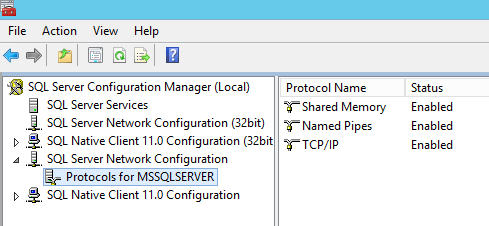
Open SQL Server Configuration Manager and navigate to SQL Server Network Configuration. Make sure that both Named Pipes and TCP/IP protocols are enabled. These protocols are essential for establishing connections between the client application and SQL Server.
Restart SQL Services
Sometimes, a simple restart of the SQL Server services can work wonders in resolving connectivity issues. You can restart the SQL Server services either from the SQL Server Configuration Manager or the Services window in the Control Panel.
SQL Server Browser Service
Ensure that the SQL Server Browser service is running on the server. This service plays a crucial role in facilitating connections to SQL Server, especially when using named instances. Make sure it’s set to start automatically and is running without any errors.
Firewall Settings
- Check the firewall settings on both the client and server machines to ensure that they’re not blocking connections to SQL Server.
- Create exceptions in the firewall settings for the SQL Server port (default is 1433) and the SQL Browser service to allow incoming connections.
Server Name and Instance Name
Double-check that you’re using the correct server name and instance name when attempting to connect to SQL Server. Mistakes such as using a forward slash (/) instead of a backslash () between the server name and instance name can lead to connection failures.